Linux Networking 101: Solve Connection Problems Now
This guide provides a comprehensive approach to troubleshooting network connectivity issues on Linux systems, with specific guidance for Red Hat, Ubuntu, and Debian users. It covers common problems and offers practical solutions for restoring network functionality. While the guide emphasizes these distributions, the techniques, and commands often apply to other Linux distributions with minor adjustments.
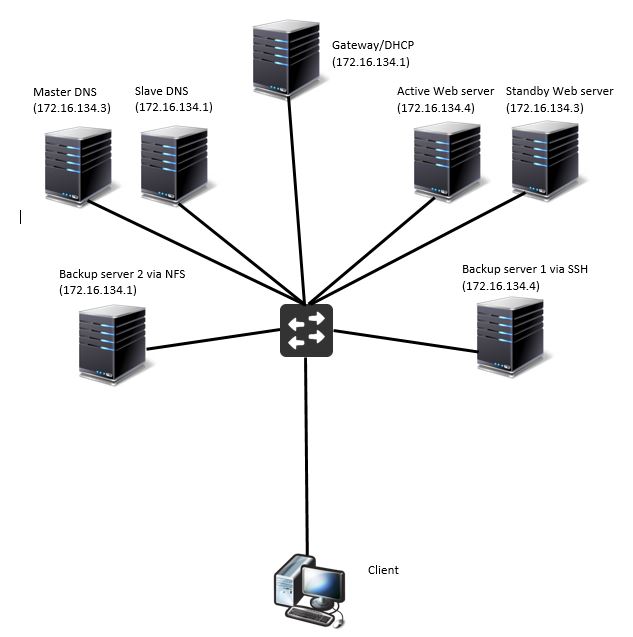
Initial Checks
Before diving into specific troubleshooting steps, it’s crucial to begin with the physical layer and perform these initial checks :
- Verify Physical Connections: Ensure network cables are securely connected to both the computer and the network device (router, switch, etc.). Check for any visible damage to the cables.
- Check Network Interface Status: Use the
ip link showcommand to view the status of network interfaces. Ensure the relevant interface (e.g.,eth0for wired,wlan0for wireless) is listed and in theUPstate. If an interface isDOWN, you can try to bring it up withsudo ip link set eth0 up(replaceeth0with your interface). For more detailed link status, including cable connection, usesudo ethtool eth0. If you suspect a configuration issue and the interface is managed by traditional networking scripts, you can trysudo ifdown eth0 && sudo ifup eth0to re-apply its settings
ip link show You may see output like this:
ip link show
1: lo: <LOOPBACK,UP,LOWER_UP> mtu 65536 qdisc noqueue state UNKNOWN mode DEFAULT group default qlen 1000
link/loopback 00:00:00:00:00:00 brd 00:00:00:00:00:00
2: eth0: <BROADCAST,MULTICAST,UP,LOWER_UP> mtu 1500 qdisc mq state UP mode DEFAULT group default qlen 1000
link/ether 00:15:5d:b2:5e:fc brd ff:ff:ff:ff:ff:ff- Display the system name: Use the
hostnamecommand to display the system name.
hostname- Restart Network Services: If you’ve made configuration changes or are experiencing connectivity problems, restart the networking service to apply them or refresh the network connection. On Debian/Ubuntu, use
sudo systemctl restart networking. On modern Red Hat-based systems, it’s typicallysudo systemctl restart NetworkManager. If using legacy network scripts, it might besudo systemctl restart network.
sudo systemctl restart networking
sudo systemctl restart networkConfiguring the Network Manually
Manual network configuration might be necessary when DHCP fails or for specific network setups. The ip command provides a modern and versatile way to manage network interfaces in Linux. While ifconfig is still functional, it has been deprecated in many distributions. Here’s how to configure a static IP address:
Using ip command:
- Identify the interface: Use
ip ato list interfaces and identify the target interface (e.g.,eth0). Look specifically for the inet value – that’s your IP address (if configured)
You will see output similar to this:
1: lo: <LOOPBACK,UP,LOWER_UP> mtu 65536 qdisc noqueue state UNKNOWN group default qlen 1000
link/loopback 00:00:00:00:00:00 brd 00:00:00:00:00:00
inet 127.0.0.1/8 scope host lo
valid_lft forever preferred_lft forever
inet 10.255.255.254/32 brd 10.255.255.254 scope global lo
valid_lft forever preferred_lft forever
inet6 ::1/128 scope host
valid_lft forever preferred_lft forever
2: eth0: <BROADCAST,MULTICAST,UP,LOWER_UP> mtu 1500 qdisc mq state UP group default qlen 1000
link/ether 00:15:5d:b2:5e:fc brd ff:ff:ff:ff:ff:ff
inet 172.31.103.48/20 brd 172.31.111.255 scope global eth0
valid_lft forever preferred_lft forever
inet6 fe80::215:5dff:feb2:5efc/64 scope link
valid_lft forever preferred_lft forever- Assign IP address:
sudo ip addr add 192.168.1.100/24 dev eth0(replace with your desired IP and interface).
sudo ip addr add 192.168.1.100/24 dev eth0- Bring the interface up:
sudo ip link set eth0 up.
sudo ip link set eth0 up- Set the default gateway: sudo
ip route add default via 192.168.1.1(replace with your gateway IP).
sudo ip route add default via 192.168.1.1- Set DNS servers: While you can directly edit
/etc/resolv.confto addnameserverentries (e.g.,nameserver 8.8.8.8), be aware that on many modern Linux distributions, this file is dynamically managed by services like NetworkManager or systemd-resolved. Direct changes may be overwritten. For persistent DNS changes, it’s better to configure them through your network management tool or in the persistent interface configuration files (discussed below)
For systems managed by NetworkManager (common in modern Red Hat distributions), you might use nmcli to modify connections, or edit keyfiles in /etc/NetworkManager/system-connections/. For example, to set DNS for a connection named ‘Wired connection 1’: sudo nmcli con mod "Wired connection 1" ipv4.dns "8.8.8.8 8.8.4.4" and then sudo nmcli con up "Wired connection 1" to apply
In general, it’s recommended to use the ip command for network configuration in Linux due to its greater versatility, efficiency, and active maintenance. However, ifconfig can still be useful for basic tasks if you’re familiar with its syntax.
Using ifconfig command:
- Assign IP address and bring up the interface:
sudo ifconfig eth0 192.168.1.100 netmask 255.255.255.0 up.
sudo ifconfig eth0 192.168.1.100 netmask 255.255.255.0 up- Set the default gateway: Use
route add default gw 192.168.1.1 eth0(replaceeth0with the actual interface).
route add default gw 192.168.1.1 eth0Important: The above 2 methods are NOT persistent, which means when you reboot the configuration will disappear. To make the change permanent and persistent after you reboot you need to edit the following files.
Persistent Configuration:
- Debian/Ubuntu: Edit
/etc/network/interfacesand add the configuration within the appropriate interface block.
To configure a static IP address for the interface eth0 with the IP address 192.168.1.100, netmask 255.255.255.0, gateway 192.168.1.1, and DNS server 8.8.8.8, edit the /etc/network/interfaces file and add the following lines within the eth0 interface block:
auto eth0
iface eth0 inet static
address 192.168.1.100
netmask 255.255.255.0
gateway 192.168.1.1
dns-nameservers 8.8.8.8- Red Hat: Edit the interface configuration file in
/etc/sysconfig/network-scripts/(e.g.,ifcfg-eth0).
To configure a static IP address for the interface eth0 with the IP address 192.168.1.100, netmask 255.255.255.0, gateway 192.168.1.1, and DNS server 8.8.8.8, edit the /etc/sysconfig/network-scripts/ifcfg-eth0 file and modify it to include the following lines:
DEVICE=eth0
TYPE=Ethernet
ONBOOT=yes
BOOTPROTO=static
IPADDR=192.168.1.100
NETMASK=255.255.255.0
GATEWAY=192.168.1.1
DNS1=8.8.8.8Updating the Proxy
To configure or update proxy settings on Linux, you can use environment variables or specific application settings.
Environment Variables:
- Set proxy for the current session: Use
exportcommands in the terminal. For example:
export http_proxy="http://192.168.1.100:8080"
export https_proxy="http://192.168.1.100:8080"
export no_proxy="localhost,127.0.0.1,::1" - Set proxy permanently for a single user: Add the
exportcommands to the~/.bashrcfile.
To set the proxy permanently for a single user, you need to add the export commands to the ~/.bashrc file . This file is a shell script that is executed when a user logs in. By adding the export commands to this file, the proxy settings will be applied every time the user opens a new terminal session. Here’s an example of how to add the export commands to the ~/.bashrc file:
- Open the file with a text editor: Bash
nano ~/.bashrc - Add the following lines at the end of the file, replacing the placeholders with your actual proxy information:
export http_proxy="http://<proxy_ip>:<port>"
export https_proxy="http://<proxy_ip>:<port>"
export no_proxy="localhost,127.0.0.1,::1"
source ~/.bashrc- Save the file and exit the text editor.
- Run the following command to apply the new settings to the current session: Bash
source ~/.bashrc
- Set proxy permanently for all users: Edit the
/etc/environmentfile and add theexportcommands.
To set the proxy permanently for all users, you need to edit the /etc/environment file . This file contains system-wide environment variables that are applied to all users. By adding the export commands to this file, the proxy settings will be applied to all users on the system.
Here’s an example of how to add the export commands to the /etc/environment file:
- Open the file with a text editor: Bash
sudo nano /etc/environment - Add the following lines at the end of the file, replacing the placeholders with your actual proxy information:
http_proxy="http://<proxy_ip>:<port>"
https_proxy="http://<proxy_ip>:<port>"
no_proxy="localhost,127.0.0.1,::1"- Save the file and exit the text editor.
- Reboot the system for the changes to take effect.
Application-Specific Settings:
- GUI Applications: Most GUI applications have proxy settings within their preferences or settings menus.
- Terminal Applications: Some terminal applications like
aptallow setting proxy through command-line options or configuration files. For example, to use a proxy withapt-get update, you can use the following command:
sudo apt-get -o Acquire::http::proxy="http://user:password@host:port/" update - Snap: Use
snap set system proxy.http=http://SERVER:PORTand similar commands for other protocols.
snap set system proxy.http=http://SERVER:PORTConfiguring IPv4 and IPv6 Static Addresses
IPv4: Follow the steps in the “Configuring the Network Manually” section, ensuring you use the correct IPv4 address, subnet mask, and gateway.
IPv6:
- Verify IPv6 support: Use
ifconfigorip ato check if the interface has an IPv6 address. - Edit network configuration:
- Netplan (Ubuntu 18.04 and later): Edit the YAML file in
/etc/netplan/. - Older systems: Edit
/etc/network/interfaces.
- Netplan (Ubuntu 18.04 and later): Edit the YAML file in
- Add IPv6 configuration: Specify the address, gateway, and other relevant settings.
- Apply changes: For Netplan, use
sudo netplan apply. For older systems, restart networking services.
Example IPv6 configuration in /etc/network/interfaces:
iface eth0 inet6 static
address 2001:db8::1/64
gateway 2001:db8::1Configuring Nested Addresses
Nested addresses, also known as IP aliasing, involve assigning multiple IP addresses to a single network interface. This can be useful for running multiple services or virtual machines on the same physical machine.
Using ip command:
sudo ip addr add 192.168.1.101/24 dev eth0 label eth0:1Using ifconfig command:
sudo ifconfig eth0:1 192.168.1.101 netmask 255.255.255.0 up Routing and NAT:
When using nested addresses with private subnets, you might need to configure routing and Network Address Translation (NAT) using iptables to allow devices on the nested subnets to access the internet through the main interface’s public IP address. For example, to allow a device with the IP address 192.168.1.101 on a nested subnet to access the internet through the main interface eth0 with the public IP address 161.42.9.9, you would use the following iptables rule:
iptables -t nat -A POSTROUTING -s 192.168.1.101 -o eth0 -j SNAT --to-source 161.42.9.9
Troubleshooting Network Dropouts, Lost Packets, and Firewall Issues
Network Dropouts:
- Check Network Interface Statistics: Use
ip -s link show <interface>to monitor errors and dropped packets. High error rates or consistent packet drops indicate potential hardware or driver issues. You can also use theethtoolcommand with the-Soption to display detailed statistics for a network interface. For example,ethtool -S eth0will show statistics for theeth0interface. - Monitor Network Traffic: Use tools like
tcpdumporWiresharkto capture and analyze network traffic, identifying patterns or anomalies during dropouts. For example, you can usetcpdumpto capture all traffic on theeth0interface and save it to a file namedcapture.pcapwith the following command:sudo tcpdump -i eth0 -w capture.pcap. You can then analyze this file withWiresharkto identify any issues. - Check System Logs: Review system logs (
/var/log/messages,dmesg) for any error messages related to network interfaces or drivers. - Check the ARP table: Use the
ip neighbor showcommand to check the Address Resolution Protocol (ARP) table. This table maps IP addresses to MAC addresses, and any issues with this table can cause network dropouts.
Lost Packets:
- Use
ping: Thepingthe command sends ICMP Echo Request packets to a remote host and measures the response time. Useping -c 10 <destination>to send 10 packets and check for packet loss. Analyze the ping output for any dropped packets or high latency. - Use
mtr(Ubuntu),traceroute(Debian), ortracepath(CentOS): These tools help identify where packet loss occurs along the network path by sending packets with increasing Time-To-Live (TTL) values and displaying the route taken by the packets. - Check MTU Settings: If packet fragmentation is suspected, adjust the Maximum Transmission Unit (MTU) size using
ip link set dev <interface> mtu <value>. The MTU is the largest size of a packet that can be transmitted over a network connection. If the MTU is set too high, packets may be fragmented, which can lead to lost packets.
DNS Issues:
- Check DNS Configuration: Verify the DNS servers listed in
/etc/resolv.conf. This file contains the IP addresses of the DNS servers that your system uses to resolve domain names. If the DNS servers are incorrect or unreachable, you may experience DNS issues. You can view the contents of/etc/resolv.confwith the commandcat /etc/resolv.conf.
Firewall Issues:
- Check Firewall Status: Use
iptables -Lornft list rulesetto review active firewall rules. These commands list the rules that are currently configured on your firewall. - Allow Necessary Ports: Add rules to allow traffic on required ports. For example,
iptables -A INPUT -p tcp --dport 80 -j ACCEPTallows incoming traffic on port 80 (HTTP). - Temporarily Disable Firewall: To isolate firewall issues, temporarily disable the firewall using
systemctl stop firewalld(or the appropriate command for your firewall). This will disable the firewall and allow all traffic to pass through.
Wireless Network Troubleshooting
Wireless networks introduce unique challenges compared to wired connections. Here are some specific considerations for troubleshooting Wi-Fi issues:
- Check Wireless Connection: Ensure Wi-Fi is enabled on your system and you are connected to the correct network. Use the appropriate network manager or command-line tools to manage wireless connections.
- Signal Strength and Interference: Weak signal strength or interference from other devices can cause connectivity problems. Check the signal quality and try moving closer to the Wi-Fi access point or minimizing interference sources.
- MAC Address Randomization: Some Linux distributions use MAC address randomization for privacy reasons. However, this can sometimes cause issues with certain network configurations. If you suspect MAC address randomization is causing problems, you can disable it by editing the NetworkManager configuration file (
/etc/NetworkManager/NetworkManager.conf) and adding the following line:wifi.scan-rand-mac-address=no. After making this change, restart NetworkManager withsudo systemctl restart NetworkManager.
Advanced Network Configurations
In some scenarios, you might need to configure more advanced network settings, such as bonding or teaming network cards.
Bonding/Teaming Network Cards:
Network bonding or teaming combines multiple network interfaces into a single logical interface, providing increased bandwidth or redundancy. The specific configuration steps vary depending on the distribution and the desired bonding mode. Consult your distribution’s documentation for detailed instructions on configuring network bonding.
Distribution-Specific Considerations
While most troubleshooting commands are universal, some nuances exist between different Linux distributions:
| Distribution | Network Configuration File | Default Firewall |
|---|---|---|
| Red Hat | /etc/sysconfig/network-scripts/ | firewalld |
| Ubuntu | /etc/netplan/ (18.04 and later) | ufw |
| Debian | /etc/network/interfaces | iptables |
Conclusion
Troubleshooting network connectivity issues on Linux requires a systematic approach, starting with basic physical checks and moving up the network stack. By understanding the underlying network layers and utilizing the appropriate tools and commands, you can effectively diagnose and resolve common network problems. This guide provides a comprehensive overview of troubleshooting techniques, with specific guidance for Red Hat, Ubuntu, and Debian users. Remember to consult your distribution’s documentation for detailed information on specific configurations and tools. If you encounter persistent or complex issues, consider seeking assistance from online forums, community resources, or your distribution’s support channels.
Check out our other articles by clicking here.

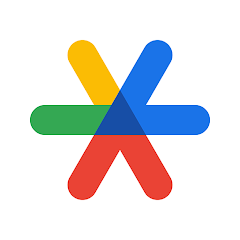
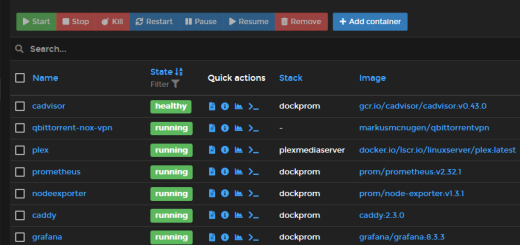

Recent Comments