Linux Disk Space Low? Fix It with These Commands
Linux Disk Full? Troubleshoot with Command Line Tools
Do you want to understand how to fix Linux disk space issues? Not sure what you can safely delete? Fear not, we are here to help you safely free up disk space on your server.
We will focus on Linux Disk Space Commands and use universal commands that work on any Linux Distribution.
Let’s start with the basics.
If your looking for detailed disk space procedures, check out our other popular Post about it.
Show Linux Disk Space Usage on mounted filesystems
The most basic command all sysadmins need to know is:
dfIt actually stands for “disk-free”. Its purpose is to display the amount of disk space available on the file system containing each file name argument.
If no file name is given, the space available on all currently mounted file systems is shown. Disk space is shown in 1K blocks by default unless the environment variable POSIXLY_CORRECT is set, in which case 512-byte blocks are used.
Show Disk Space – Human Readable
If you have tested the above command, you will see that the disk size is displayed in bytes. This can be hard to decipher, especially the bigger the hard disk is. One simple way to get around this is to use the -h syntax.
df -hHere is an example of the human-readable output; you can see it displayed in GB, MB, and %.
Filesystem Size Used Avail Use% Mounted on
tmpfs 3.2G 3.2M 3.1G 1% /run
/dev/mapper/keystore-rpool 437M 28K 404M 1% /run/keystore/rpool
rpool/ROOT/ubuntu_auw0m6 400G 11G 389G 3% /
tmpfs 16G 373M 16G 3% /dev/shm
tmpfs 5.0M 4.0K 5.0M 1% /run/lock
efivarfs 438K 201K 233K 47% /sys/firmware/efi/efivars
rpool/USERDATA/rbailey_bbki65 436G 47G 389G 11% /home/rbailey
rpool/USERDATA/root_bbki65 389G 21M 389G 1% /root
rpool/ROOT/ubuntu_auw0m6/srv 389G 256K 389G 1% /srv
rpool/ROOT/ubuntu_auw0m6/var/games 389G 256K 389G 1% /var/games
rpool/ROOT/ubuntu_auw0m6/var/lib 399G 9.6G 389G 3% /var/lib
rpool/ROOT/ubuntu_auw0m6/usr/local 390G 462M 389G 1% /usr/local
rpool/ROOT/ubuntu_auw0m6/var/log 390G 293M 389G 1% /var/log
rpool/ROOT/ubuntu_auw0m6/var/mail 389G 256K 389G 1% /var/mail
rpool/ROOT/ubuntu_auw0m6/var/spool 389G 4.3M 389G 1% /var/spool
rpool/ROOT/ubuntu_auw0m6/var/snap 389G 6.9M 389G 1% /var/snap
rpool/ROOT/ubuntu_auw0m6/var/www 389G 256K 389G 1% /var/www
rpool/ROOT/ubuntu_auw0m6/var/lib/NetworkManager 389G 1.0M 389G 1% /var/lib/NetworkManager
rpool/ROOT/ubuntu_auw0m6/var/lib/AccountsService 389G 256K 389G 1% /var/lib/AccountsService
rpool/ROOT/ubuntu_auw0m6/var/lib/apt 390G 114M 389G 1% /var/lib/apt
rpool/var/lib/docker 390G 72M 389G 1% /var/lib/docker
rpool/ROOT/ubuntu_auw0m6/var/lib/dpkg 390G 80M 389G 1% /var/lib/dpkg
tmpfs 16G 0 16G 0% /run/qemu
bpool/BOOT/ubuntu_auw0m6 1.8G 301M 1.5G 17% /boot
/dev/nvme0n1p1 511M 53M 459M 11% /boot/efi
tmpfs 3.2G 76K 3.2G 1% /run/user/128
tmpfs 3.2G 1.8M 3.2G 1% /run/user/1000Show Linux Disk Space Usage and used inodes on mounted filesystems
The df -i command in Linux is used to display information about the file system Linux Disk Space Usage, specifically focusing on the number of inodes used and available on each file system. An inode is a data structure used to represent a file or directory in the file system.
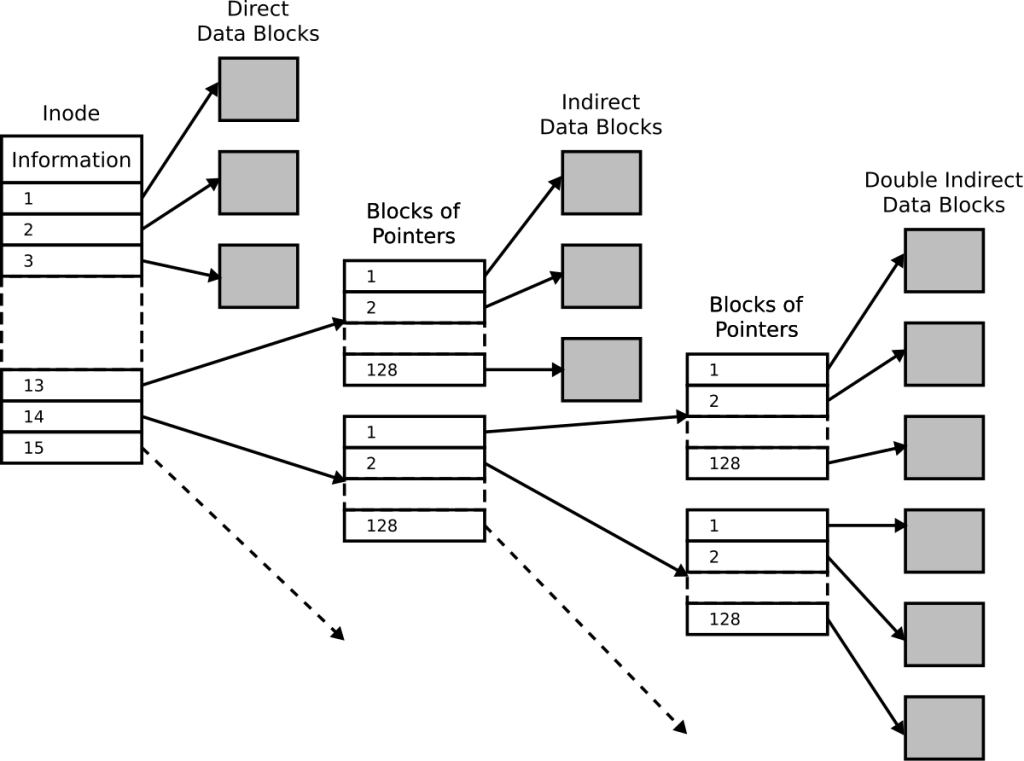
What are inodes? Inodes are data structures in a filesystem that store metadata about files, such as their size, ownership, permissions, and location on the disk. Every file and directory in a filesystem is represented by an inode.
Why is it important? Unlike disk space, which can be expanded, the number of inodes in a filesystem is fixed when it’s created. If you run out of inodes, you won’t be able to create new files or directories, even if there’s free disk space available.
When you run df -i, it lists information similar to the df command, but it specifically includes inode-related details. This can be useful for monitoring inode usage, especially on file systems that have a limited number of inodes available. Inodes are important because they represent the metadata associated with files, such as ownership, permissions, and file type.
df -iDisplay disk partition sizes and types
The most important command to display disk information is fdisk
Purpose:
A tool for creating, editing, and managing partitions on hard drives.
Compatibility:
Works with various partition table formats (GPT, MBR, Sun, SGI, BSD).
Partitions:
Divide storage drives into logical sections (partitions).
Key Features:
Optimizes partition layout for modern drives (4K sectors)
Aligns partitions for best performance.
Prioritizes easy-to-use interface for human users.
fdisk -lDisplay disk usage for all files and directories in human-readable format
du -ah (disk usage – all – human-readable):
- Purpose:
It quickly shows you how much disk space is being used by files and folders, including hidden ones (files starting with a dot). - Benefits:
- Easy to read: Displays sizes in a friendly format (KB, MB, GB) instead of just numbers.
- Comprehensive: Includes hidden files in the calculations.
Example:
If you run du -ah in your home folder, you’ll see a list of all the folders and files in your home directory, along with how much space each one is using, presented in an easy-to-understand way.
du -ahDisplay total disk usage of the current directory
du -sh gives you a quick summary of how much disk space a specific directory (and everything inside it) is using, in a format that’s easy to read.
du -shLinux Disk Space Usage – Find large files:
Summarizes disk usage and sorts by size (largest first)
du -h –summarize .: This command uses du to estimate disk usage of the current directory (.) and its subdirectories, displaying the sizes in a human-readable format (-h) and summarizing the total usage of each directory (–summarize). Instead of listing each file’s size, it provides a summary for each directory.
sort -nr: This command sorts the output from the previous command in reverse (-r) numerical (-n) order. By default, sort sorts text data, but with the -n option, it treats the data as numerical. With -r, it sorts in descending order.
So, when you run du -h –summarize . | sort -nr, it calculates the disk usage for each directory in the current directory and its subdirectories, summarizes the total usage for each directory, and then sorts the output in descending order based on the disk usage.
du -h --summarize . | sort -nrFocus on specific directories:
It shows only the size of the /var/log directory
du -sh /var/logCombine with find:
Locates files larger than 100MB
find . -type f -size +100M -printExplore advanced options:
du --helporman duwill show the full list of options (including--apparent-size,-a, and-c) for customizing output
Now you know how to get started on freeing up disk space on Linux. Check out our other blogs. We welcome comments below.


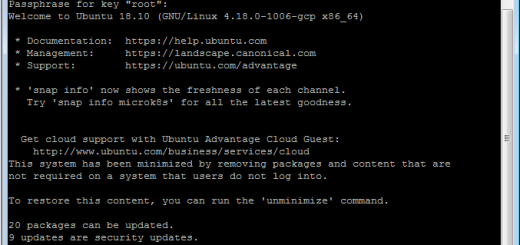
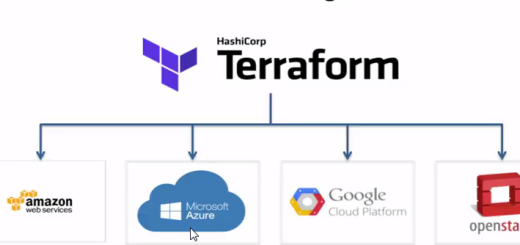
Recent Comments