Update WordPress plugins via CLI.
Here is a detailed step-by-step procedure to Update WordPress Plugins via the WP CLI on your WordPress instance:
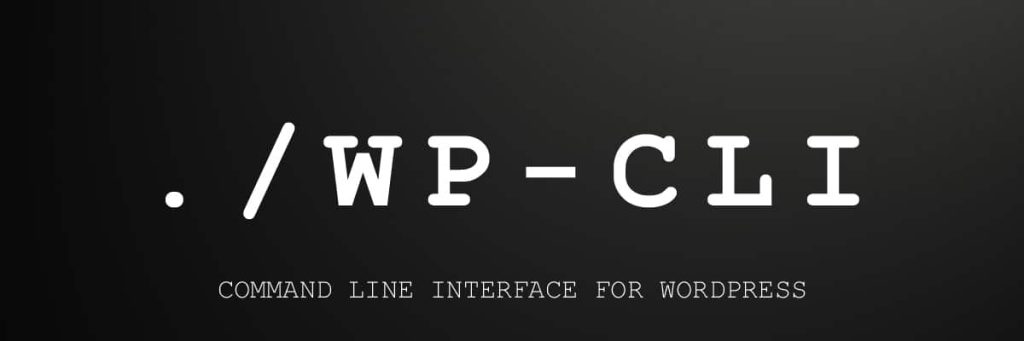
Step 1: Preparing for the Update
1.1 Understanding the Update Process
To avoid potential errors caused by request timeouts or firewall configurations, updates are best executed using the WP CLI..
Step 2: Initiating SSH onto the WordPress Instance
2.1 Accessing the WordPress Instance
In this example I will be connecting to a WordPress container running on AWS Fargate (ECS).
Connect to the WordPress instance via SSH using the following credentials: There is a detailed procedure here to SSH onto ECS.
- Container: wordpress
- User: www-data
2.2 Using the Session Manager Plugin
Ensure that the Session Manager plugin has been successfully installed and use the AWS CLI to initiate a session. You will see a message similar to the following:
Starting session with SessionId: ecs-execute-command-xxxxx www-data@ip-10-X-X-X:~/html$Step 3: Performing Plugin Updates
3.1 Navigating to the WordPress Directory
Navigate to the WordPress directory using the command:
cd /var/www/html3.2 Setting Environment Variables (if necessary)
Note: You might need to set the WORDPRESS_DB_ environment variables in the new shell before proceeding.
3.3 Listing Current Plugins
List all the current plugins installed on your WordPress site using the command:
wp plugin list3.4 Updating Plugins
Update WordPress Plugins either individually by specifying the plugin name or update all plugins using the command:
wp plugin update [plugin-name] [--all]Step 4: Performing Theme Updates
4.1 Navigating to the WordPress Directory
Navigate back to the WordPress directory using the command:
cd /var/www/html4.2 Setting Environment Variables (if necessary)
Note: You might need to set the WORDPRESS_DB_ environment variables in the new shell before proceeding.
4.3 Listing Current Themes
List all the current themes installed on your WordPress site using the command:
wp theme list4.4 Updating Themes
Update the themes either individually by specifying the theme name or update all themes using the command:
wp theme update [theme-name] [--all]Step 5: Performing Translation Pack Updates
5.1 Navigating to the WordPress Directory
Navigate back to the WordPress directory using the command:
cd /var/www/html5.2 Setting Environment Variables (if necessary)
Note: You might need to set the WORDPRESS_DB_ environment variables in the new shell before proceeding.
5.3 Updating Core Translation Packs
Update the core translation packs using the command:
wp language core updateStep 6: Post-Update Cleanup
6.1 Monitoring the Health Checks
Monitor the health checks to ensure they do not fail for too long to prevent the load balancer from terminating the instance.
6.2 Exiting Maintenance Mode (if necessary)
If the installation gets stuck in maintenance mode, use the CLI to clear it and resume normal operations.
This detailed procedure should guide you through performing updates on your WordPress instance via the WP CLI without encountering errors due to request timeouts or firewall configurations.

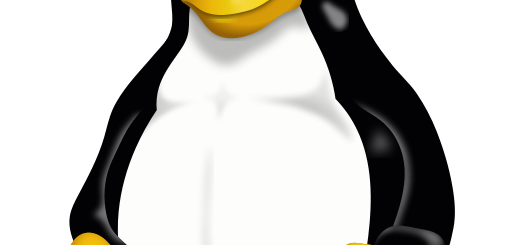
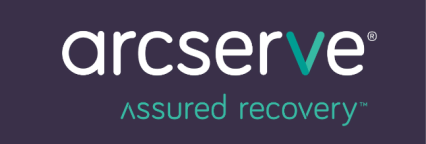
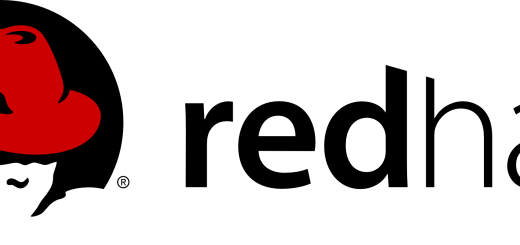
Recent Comments