Which Linux Version Do I Have? A Guide for New Users
As a Linux system administrator, there will be times when you need to quickly identify your Linux distribution and the specific version of the operating system installed on your system. This is essential for tasks like troubleshooting, software compatibility checks, and system updates.
Whether you primarily access servers remotely via SSH or work directly on a machine, determining your Linux distribution and version is easier than you might think.
To determine the version of Linux you are running, you can use the command line. Open a terminal window and type one of the following commands:
For Ubuntu and Debian-based distributions:
The most straightforward way to identify your Ubuntu or Debian-based distribution is using the command line:
lsb_release -aThe lsb_release -a command is a Linux command-line utility used to display certain specific information about the Linux distribution you’re currently using. It stands for “Linux Standard Base” and is particularly useful for identifying and providing information about the distribution version, description, codename, and more.
When you run lsb_release -a in your terminal, it retrieves and presents various details, including:
- Distributor ID: The specific distribution you’re using (e.g., Ubuntu, Debian).
- Description: A summary of the distribution, including release number and kernel version.
- Release: The version number of your distribution.
- Codename: A unique code name associated with your release (e.g., “jammy” for Ubuntu 22.04).
Example Output:
No LSB modules are available.
Distributor ID: Ubuntu
Description: Ubuntu 22.04.3 LTS
Release: 22.04
Codename: jammyRunning lsb_release -a helps users quickly gather essential information about their Linux distribution, which can be crucial for compatibility checks, troubleshooting, or when certain software requires specific versions or distributions to run correctly.
For Red Hat, CentOS, and Fedora-based distributions:
For Red Hat-based systems, you have a couple of options:
cat /etc/redhat-release # for Red Hat-based distributions
cat /etc/os-release # for recent versions of Linux using systemdThe file is located at /etc/redhat-release is specific to Red Hat-based Linux distributions. It contains information about the particular version of the Red Hat Enterprise Linux (RHEL) or its derivatives installed on a system. This file serves as a simple way to identify the distribution and version number of the operating system.
When you access the contents of /etc/redhat-release using a text editor or a command like cat, you’ll typically see information such as the release name, version number, and possibly other details about the specific Red Hat-based Linux distribution installed on your system.
The cat /etc/os-release command in Linux is used to display the content of the /etc/os-release file in the terminal. This file contains key-value pairs with information about the operating system’s identification, version, and other details related to the distribution.
When you execute cat /etc/os-release, it will output information about the operating system in a structured format. This might include details like the operating system’s name, version, ID, ID_LIKE, home URL, support URL, bug reporting URL, and more, depending on the specific Linux distribution.
Example Output:
PRETTY_NAME="Ubuntu 22.04.3 LTS"
NAME="Ubuntu"
VERSION_ID="22.04"
VERSION="22.04.3 LTS (Jammy Jellyfish)"
VERSION_CODENAME=jammy
ID=ubuntu
ID_LIKE=debian
HOME_URL="https://www.ubuntu.com/"
SUPPORT_URL="https://help.ubuntu.com/"
BUG_REPORT_URL="https://bugs.launchpad.net/ubuntu/"
PRIVACY_POLICY_URL="https://www.ubuntu.com/legal/terms-and-policies/privacy-policy"
UBUNTU_CODENAME=jammy
Alternative Command
In some cases, or if you have a less common distribution, you can use:
uname -aThese commands will display information about the Linux distribution, including the version number, codename, and other details specific to your system.
Q&A: Deciphering Your Linux System Information
Q1: Why is it important for Linux system administrators to know the version of the operating system they are working with?
Understanding the version of the Linux operating system is crucial for compatibility checks, troubleshooting, and ensuring that software or scripts run seamlessly. Certain applications or commands may have specific requirements tied to the operating system version, making it essential for system administrators to be aware of this information.
Q2: How can Linux administrators determine the version of Ubuntu or Debian-based distributions using the command line?
For Ubuntu and Debian-based distributions, the command lsb_release -a proves invaluable. It provides details such as Distributor ID, Description, Release, Codename, and more. This information aids administrators in quickly identifying the specific distribution version they are working with.
Q3: What information does the output of lsb_release -a provide for Ubuntu-based distributions?
The output includes key details like Distributor ID (e.g., Ubuntu), a brief Description of the distribution along with release and kernel version, Release number, and Codename associated with that version. This comprehensive information assists administrators in obtaining a holistic view of their Ubuntu distribution.
Q4: How can system administrators ascertain the version of Red Hat, CentOS, and Fedora-based distributions through the command line?
For Red Hat, CentOS, and Fedora-based distributions, administrators can use the commands cat /etc/redhat-release or cat /etc/os-release. The former provides details specific to Red Hat-based distributions, while the latter, applicable to recent Linux versions using systemd, presents information about the operating system in a structured format.
Q5: What information can be extracted from the contents of the /etc/redhat-release file for Red Hat-based distributions?
The /etc/redhat-release file contains information about the release name, version number, and other details specific to Red Hat Enterprise Linux (RHEL) or its derivatives. By accessing this file, administrators can quickly identify the distribution and version installed on their system.
Q6: How does the cat /etc/os-release command contribute to understanding Linux operating system information?
The cat /etc/os-release command displays key-value pairs with information about the operating system’s identification, version, and other details. This includes the operating system’s name, version, ID, ID_LIKE, home URL, support URL, bug reporting URL, and more. It provides a structured overview of the Linux distribution.
Q7: Are there alternative commands for determining Linux distribution information on systems with different configurations?
Yes, for other variants of Linux, the uname -a command can be employed. This versatile command displays comprehensive information about the Linux distribution, encompassing the version number, codename, and other system-specific details.

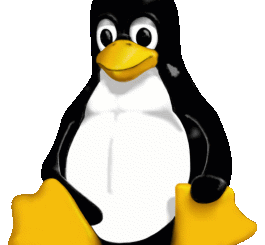
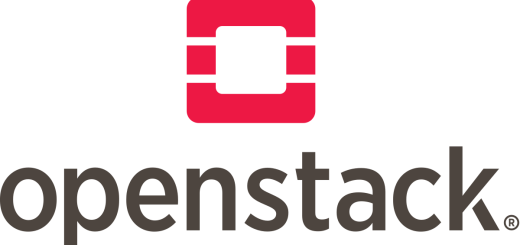

2 Responses
[…] a widely embraced tool in the Linux community, has seamlessly extended its reach to Windows. To ensure a smooth installation process, make sure […]
[…] there are literally hundreds of different versions of Linux available. They all run off a modified version of the Linux Kernel, so they look and feel very similar. Some use different commands, but on the whole, once you […]