10 Linux Commands Every Sysadmin Should Know
As a sysadmin, you must manage and maintain the servers, networks, and systems that keep your organization running smoothly. Linux is a popular choice for these tasks, and knowing the right commands can make your job much easier. This article will cover ten essential Linux commands that every sysadmin should know
Whether you’re a seasoned pro or just starting out, these commands will help you confidently navigate the Linux command line and finish the job quickly and efficiently.
Let’s get started!

ls
The “ls” command lists the files and directories in a directory. This command is useful for getting a quick overview of what’s in a directory, and it can also be used to filter the output based on certain criteria.
For example, if you want to see only the files in a directory, you can use the “-F” option to add a slash to the end of directory names, like this:
ls -FAlternatively, you can use the “-l” option to get a more detailed listing that includes file permissions, owner, group, size, and modification time:
ls -lThere are many other options and variations of the “ls” command, so be sure to check the man pages for more information.
cd
The “cd” command is used to change directories. This command is essential for navigating the Linux file system and accessing the files and directories you must work with.
For example, if you want to change to the “documents” directory in your home directory, you would use the following command:
cd ~/documents
You can also use relative or absolute paths to navigate to other directories on the system:
cd /var/logThe “cd” command is simple but powerful and is one of the most important commands for any Linux sysadmin.
pwd
The “pwd” command is used to print the current working directory. This command is useful for verifying your current location in the file system and ensuring that you’re in the right place before executing other commands.
To use the “pwd” command, simply type “pwd” at the command prompt:
pwdThe output will be the full path of the current directory, like this:
/home/user/documents
The “pwd” command is a simple but essential tool for navigating the Linux file system.
mkdir
The “mkdir” command is used to create a new directory. This command is useful for organizing your files and directories and creating new locations for storing data.
To create a new directory, simply use the “mkdir” command followed by the name of the new directory:
mkdir new_directory
You can also use the “-p” option to create multiple directories at once and create any necessary parent directories in the process:
mkdir -p new_directory/subdirectory
The “mkdir” command is a simple but powerful tool for managing your files and directories in Linux.
rm
The “rm” command is used to remove files and directories from the file system. This command is useful for cleaning up old files, deleting unnecessary data, and freeing up disk space.
It’s important to be careful when using the “rm” command, as it can permanently delete data without confirmation. To remove a file or directory, use the “rm” command followed by the name of the file or directory:
rm old_file.txt
If you want to remove a directory and all its contents, use the “-r” option to remove all files and subdirectories recursively:
rm -r old_directoryThe “rm” command is a powerful tool for managing your files and directories, but use it with caution!
cp
The “cp” command is used to copy files and directories from one location to another. This command is useful for backing up data, creating duplicates, and transferring files between systems.
To copy a file, use the “cp” command followed by the name of the file and the destination directory:
cp old_file.txt new_directoryIf you want to copy a directory and all its contents, use the “-r” option to recursively copy all files and subdirectories:
cp -r old_directory new_directoryThe “cp” command is a versatile tool for managing your files and directories in Linux.
mv
The “mv” command is used to move or rename files and directories. This command is useful for reorganizing your files, changing file names, and transferring files between directories or systems.
To move a file or directory, use the “mv” command followed by the name of the file or directory and the destination directory:
mv old_file.txt new_directoryIf you want to rename a file or directory, use the “mv” command followed by the current name and the new name:
mv old_file.txt new_file.txtThe “mv” command is a powerful tool for managing your files and directories in Linux.
grep
The “grep” command is used to search for a specific string or pattern in a file or output. This command is useful for finding specific data in logs, configuration files, and other text-based files.
To use the “grep” command, simply type “grep” followed by the search term and the name of the file or output you want to search:
grep "error" /var/log/syslogThe output will be any lines that contain the search term, like this:
Jan 1 00:00:00 hostname kernel: [ 10.000] error: some error messageThe “grep” command is a powerful tool for quickly searching through large amounts of data and finding specific information.
top
The “top” command is used to display real-time system performance data. This command is useful for monitoring system resources, identifying performance bottlenecks, and troubleshooting issues.
To use the “top” command, simply type “top” at the command prompt:
topThe output will be a continuously updating display of system performance data, usage, memory usage, and process information:
top - 23:36:36 up 3:09, 1 user, load average: 0.00, 0.01, 0.05Tasks: 173 total, 1 running, 172 sleeping, 0 stopped, 0 zombie%Cpu(s): 1.0 us, 0.3 sy, 0.0 ni, 98.7 id, 0.0 wa, 0.0 hi, 0.0 si, 0.0 stMiB Mem : 7871.2 total, 4169.8 free, 1810.3 used, 1891 buff/cacheMiB Swap: 16384.0 total, 16384.0 free, 0.0 used. 5598.7 avail MemThe “top” command is a powerful tool for monitoring system performance and identifying potential issues in real time.
Conclusion
These ten Linux commands are essential tools for any sysadmin working with Linux systems. Whether you’re managing servers, networks, or systems, these commands will help you confidently navigate the Linux command line and get the job done quickly and efficiently.
Mastering these commands allows you to manage your files and directories, troubleshoot system issues, and monitor system performance like a pro.
So start practicing today and take your Linux skills to the next level!


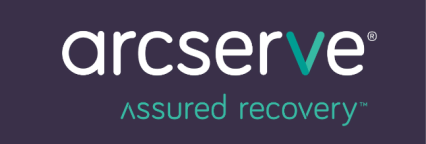
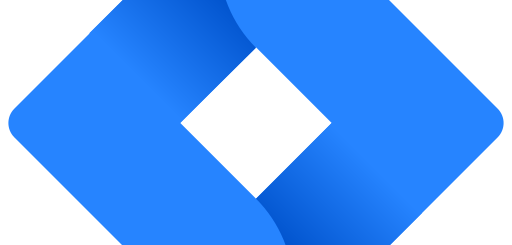
Recent Comments