Connecting to an AWS ECS Container with Execute Command
This guide provides a secure method for gaining shell access to a running container in AWS ECS using the execute-command feature. This method relies on AWS IAM permissions and the AWS CLI, not traditional SSH keys.
Before you begin, you must ensure that:
- You are using a Linux or Mac operating system.
- The AWS CLI is installed.
- The AWS Session Manager plugin is installed.
- The JQ command line tool is installed.
- You have access to the appropriate role permissions available in SSO.
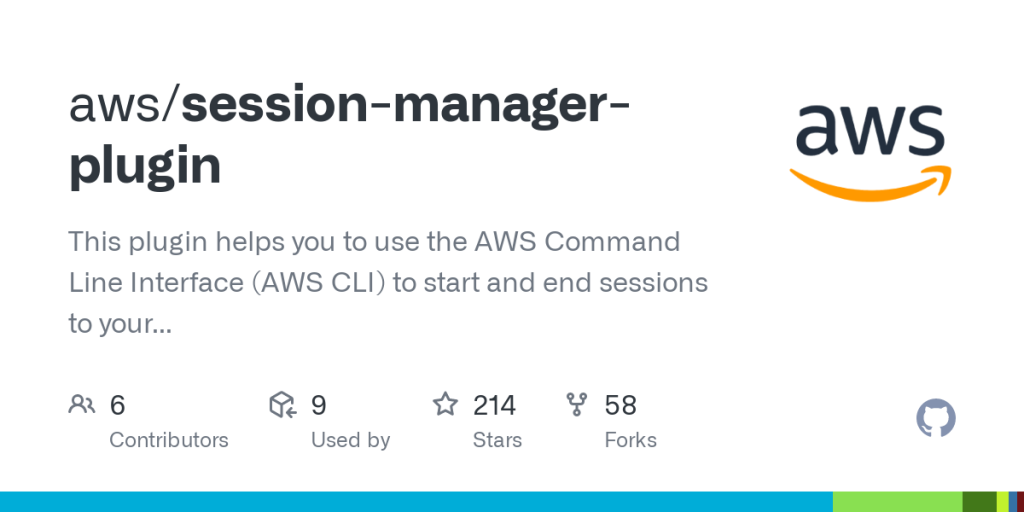
Here is a detailed step-by-step procedure to SSH onto an AWS container using AWS ECS Execute:
Step 1: Preparing Your Environment
Install Necessary Tools
Before you start, ensure that the following tools are installed in your system:
- AWS CLI: This is the command-line interface tool for interacting with AWS services.
- AWS Session Manager plugin: This plugin helps you to manage your AWS sessions more securely.
- JQ command-line tool: This is a lightweight and flexible command-line JSON processor.
Download and Install the AWS Session Manager Plugin
Use the following command to download and install the AWS Session Manager plugin. You can also use AWS-VAULT if you prefer.
curl "https://s3.amazonaws.com/session-manager-downloads/plugin/latest/ubuntu_64bit/session-manager-plugin.deb" -o "session-manager-plugin.deb"
sudo dpkg -i session-manager-plugin.debInstall the JQ Command Line Tool
Install the JQ command-line tool using the following command:
sudo apt-get install jqStep 2: Setting Up Access
Obtain AWS Access
Ensure that you have access to the Appropriate AWS Account role available in Single Sign-On (SSO).
I copy the programmatic AWS keys into my terminal for the account I want to access.
Step 3: Connecting to the AWS Container
Open Your Bash Terminal
Open your bash terminal and enter the following script to initiate the connection process:
#!/bin/bash
# --- Configuration ---
# Target AWS Account ID for safety check
ACCOUNT_ID_TARGET="<your-aws-account-id-here>"
# The name of the container to connect to, as defined in your Task Definition
CONTAINER_NAME="<your-container-name-here>"
# The user to run commands as inside the container
USER="www-data"
# (Optional) If you are not using the 'default' AWS profile, specify it here
# export AWS_PROFILE="<your-profile-name>"
# --- Script Body ---
echo "--> Verifying AWS credentials..."
ACCOUNT_ID_CURRENT=$(aws sts get-caller-identity | jq -r .Account)
if [[ "${ACCOUNT_ID_CURRENT}" != "${ACCOUNT_ID_TARGET}" ]]; then
echo "[ERROR] Credentials mismatch! Expected account ${ACCOUNT_ID_TARGET} but found ${ACCOUNT_ID_CURRENT}."
exit 1
fi
# --- WARNING ---
# This script automatically selects the FIRST cluster, service, and task found.
# This may not be the correct target in an environment with multiple resources.
echo "--> Finding target resources (first available)..."
CLUSTER_NAME=$(aws ecs list-clusters | jq -r '.clusterArns[0] | split("/")[-1]')
SERVICE_NAME=$(aws ecs list-services --cluster "${CLUSTER_NAME}" | jq -r '.serviceArns[0] | split("/")[-1]')
TASK_ID=$(aws ecs list-tasks --cluster "${CLUSTER_NAME}" --service "${SERVICE_NAME}" | jq -r '.taskArns[0] | split("/")[-1]')
# Check if any resources were found
if [[ -z "${CLUSTER_NAME}" || -z "${SERVICE_NAME}" || -z "${TASK_ID}" ]]; then
echo "[ERROR] Could not automatically determine Cluster, Service, or Task ID. Please check your permissions and environment."
exit 1
fi
echo ""
echo "Connection Details:"
echo "-------------------"
echo " Account: ${ACCOUNT_ID_CURRENT}"
echo " Cluster: ${CLUSTER_NAME}"
echo " Service: ${SERVICE_NAME}"
echo " Task: ${TASK_ID}"
echo " Container: ${CONTAINER_NAME}"
echo " User: ${USER}"
echo "-------------------"
echo ""
echo "--> Initiating connection..."
aws ecs execute-command \
--cluster "${CLUSTER_NAME}" \
--task "${TASK_ID}" \
--container "${CONTAINER_NAME}" \
--interactive \
--command "runuser -u ${USER} -- bash"Verify AWS Account ID
Verify that the AWS account ID matches with your credentials using the following script:
ACCOUNT_ID=$(aws sts get-caller-identity | jq -r .Account)
if [[ "${ACCOUNT_ID}" != "my_aws_account_id" ]]
then
echo "[error] Expected account my_aws_account_id but credentials are for account ${ACCOUNT_ID}"
exit 1
fiSet User Variable
Set the user variable to using the following script. In this example, my user is called www-data
USER=www-data
if [[ -z "${USER}" ]]
then
USER="www-data"
fiRetrieve AWS ECS Details
Retrieve details such as cluster name, service name, task ID, and container name using the following script:
CLUSTER_NAME=$(aws ecs list-clusters | jq -r '.clusterArns[0] | split("/")[-1]')
SERVICE_NAME=$(aws ecs list-services --cluster "${CLUSTER_NAME}" | jq -r '.serviceArns[0] | split("/")[-1]')
TASK_ID=$(aws ecs list-tasks --cluster "${CLUSTER_NAME}" --service "${SERVICE_NAME}" | jq -r '.taskArns[0] | split("/")[-1]')
CONTAINER_NAME="wordpress"Display Retrieved Details
Display the retrieved details using the following script:
echo ""
echo "Account: ${ACCOUNT_ID}"
echo "Cluster: ${CLUSTER_NAME}"
echo "Service: ${SERVICE_NAME}"
echo "Task: ${TASK_ID}"
echo "Container: ${CONTAINER_NAME}"
echo "User: ${USER}"
echo ""Execute Command to Access the Container
Finally, execute the following command to access the container interactively:
aws ecs execute-command --cluster "${CLUSTER_NAME}" --task "${TASK_ID}" --container "${CONTAINER_NAME}" --interactive --command "runuser -u ${USER} -- bash"Step 4: Verification
Verify that you have successfully connected to the AWS container and can execute commands within the container environment.
Remember to replace "my_aws_account_id" with your actual AWS account ID in the script. This step-by-step procedure should guide you through SSHing onto an AWS container using AWS ECS Execute.

1 Response
[…] SSH onto the WordPress instance with the following details. There is a detailed procedure here to SSH onto ECS. […]