[SOLVED] How to Rename a Directory In Linux
To rename a directory in Linux, you can use the mv command for the move. We will do this via the command line which makes the entire process much easier.
Here’s how you can do it:

Step-by-Step Procedure
Step 1 – Open your terminal.
If you’re using a remote Linux server:
- Use an SSH client (like PuTTY on Windows or the built-in Terminal app on Mac/Linux) to connect to your server.
- You’ll need your server’s IP address or hostname, your username, and password.
If you’re using a Linux desktop (like Ubuntu with GNOME):
- Press the
Superkey (the Windows key) to open the application launcher. - Start typing “Terminal” in the search bar.
- Click on the Terminal icon to open it.
Step 2 – Navigate to the required folder
Navigate to the directory containing the directory you want to rename using the cd command.
cd ~/my-old-folderFor example, if you’re going to rename a directory called “old_name” located in the home directory, you can type cd ~ to go to your home directory and then cd old_name enter the directory.
Step 3 – Use the MV command
Once you’re inside the directory you want to rename:
- Type the following command:
mv old_name new_name. - Replace “old_name” with the current name of the directory and “new_name” with the new name you want to give to the directory.
- Press Enter.
The mv command will rename the directory to the new name you specified. Be aware that if the new directory name already exists, the system will move the contents of the old directory into the existing one.
For example, if you want to rename a directory called “old_name” to “new_name,” you can type the following command:
mv old_name new_nameAfter pressing Enter, the “old_name” directory will be renamed to “new_name”.

FAQ on How to Rename a Directory In Linux
Question 1: What is the command to rename directories in Linux?
Use the mv command to rename files and directories. You can use the cp command if you want to make a copy instead.
Question 2: How do I rename a directory in Linux?
First, navigate to the parent directory you want to rename. Then, use the mv command followed by the current name of the directory and the new name you want to give it. For example, if you want to rename a directory named ‘oldname’ to ‘newname’, you would type: mv oldname newname
Question 3: Can I rename a directory while it’s in use?
No, you should avoid renaming a directory while it’s in use, as this action can lead to errors and issues during file access. The optimal timing for renaming a directory would be when it is not in use or during a scheduled maintenance window.
Question 4: What should I do if I receive a permission error while trying to rename a directory?
If you receive a permission error while trying to rename a directory, ensure you have the appropriate permissions to modify the directory. If you’re not the directory owner, you may need to use the “sudo” command or contact the owner to change the permissions.
Question 5: Is it possible to rename a directory and all its contents at once?
Yes, you can rename a directory and all its contents at once by using the mv command with the “-r” or “-R” option. This will move the directory and all its contents recursively. For example, if you want to rename a directory named ‘oldname’ to ‘newname’ and include all its contents, you would type: mv -r oldname newname
Want to learn more Linux facts? Check out the rest of our Tech Quicky content!!
Thanks for taking the time to read this article. if you have any questions or feedback, please write in the comment section below.


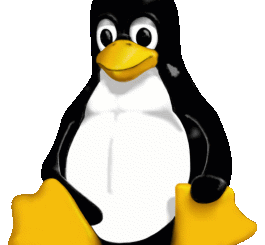
Recent Comments