How to Check Disk Space in Linux
If you’ve been using Linux for a while, you probably know that disk space management is essential for system performance and stability. However, checking disk space in Linux is not as complicated as you might think. This article will explore different ways to check disk space in Linux, ranging from simple command-line tools to advanced graphical utilities.
Using the df command to check disk space in Linux
The df command is a built-in Linux utility that displays information about the filesystems currently mounted in the system. Here’s an example:
$ df -h
Filesystem Size Used Avail Use% Mounted on
/dev/sda1 20G 4.1G 15G 22% /
tmpfs 3.9G 0 3.9G 0% /dev/shm
/dev/sdb1 50G 12G 38G 24% /mnt/dataThe output shows each filesystem’s total size, used space, available space, and usage percentage. In addition, the -h option displays the measures in a human-readable format.
Using the du command to check disk space usage in Linux
The du command is another built-in Linux utility that displays the disk space used by files and directories. Here’s an example:
$ du -h /var/log
10M /var/log/cups
15M /var/log/apt
4.0K /var/log/sysstat
64M /var/logIn the output, you can see the size of each file and directory within /var/log. The -h option displays the sizes in a human-readable format.
Checking disk space with graphical tools in Linux
Several utilities allow you to check disk space usage if you prefer a graphical user interface (GUI). For example, GNOME Disks and KDE Partition Manager are popular options. Here’s an example of using GNOME Disks:
- First, open the Disks application from your application menu.
- Next, click on the disk you want to check in the left pane.
- The right pane will display information about the disk, including the amount of free space.
Checking disk space remotely in Linux with SSH
If you need to check disk space on a remote Linux system, you can use SSH to connect to the system and run commands. Here’s an example:
$ ssh user@remote-host "df -h /"
Filesystem Size Used Avail Use% Mounted on
/dev/sda1 20G 4.1G 15G 22% /In the output, you can see the disk space usage of the root filesystem on the remote-host system.
Automating disk space monitoring with cron and shell scripts
If you want to automate checking disk space, you can use cron and shell scripts. Here’s an example of a shell script that checks the disk space usage of the /var directory:
#!/bin/bash
THRESHOLD=90
PARTITION=/dev/sda1
df -h $PARTITION | tail -n 1 | awk '{print $5}' | sed 's/%//g' | while read usage; do
if [ $usage -ge $THRESHOLD ]; then
echo "Disk space usage is above threshold: $usage%"
fi
doneIn the script, the THRESHOLD variable specifies the usage threshold at which an alert should be triggered. The PARTITION variable specifies the partition.
FAQ on How to Check Disk Space in Linux
Question 1: What is disk space?
Disk space is the storage capacity available on your computer’s hard drive. It is where your operating system, applications, and personal files are stored.
Question 2: Why should I check disk space in Linux?
Checking disk space in Linux is important because if your hard drive runs out of space, your system may slow down or even crash. It is also important to monitor disk space to ensure you have enough space for new files and software installations.
Question 3: How do I check disk space in Linux?
You can check your disk space using the “df” command in the Linux terminal. Simply open the terminal and type “df -h” to see a list of available drives and their disk space usage.
Question 4: What does the “df” command output mean?
The “df” command output shows the total size of the disk, the amount of disk space used, the amount of disk space available, and the percentage of disk space used. It also shows the mount point or the location where the drive is mounted in the file system.
Question 5: How often should I check disk space in Linux?
It is a good practice to periodically check disk space in Linux, especially if you frequently install new software or download large files. You can set up automated disk space monitoring using tools like Nagios, Munin, or Zabbix to receive alerts when your disk space usage reaches a certain threshold.
Want to learn more Linux facts? Check out the rest of our Tech Quicky content!!



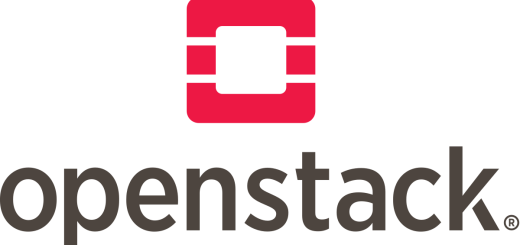
2 Responses
[…] to remove a directory (rmdir) and its contents for various reasons, such as freeing up space or cleaning up your file system. However, removing a directory in Linux is not as straightforward as deleting a file. There are […]
[…] Need to Free Up Disk Space on Linux Server or Desktop? You’ve come to the right place. Perhaps you have seen our other article about how to check disk space on Linux. […]