How to SSH to an Azure Instance
So you have created a Linux server on Azure for yourself, so how do you SSH directly onto your new server? It may sound like such a simple thing to do, but believe me there are a lot of things that can cause you issues when trying to SSH.
To get SSH to work properly. You must have the following in place:
- An Active Azure Subscription:
Needless to say, you need an active Azure subscription and the necessary permissions to manage virtual machines. - Deployed Azure VM:
You should have already deployed an Azure virtual machine running within your Azure subscription. - SSH Client:
Install an SSH client on your local machine. Popular choices include PuTTY (Windows), OpenSSH (Linux/macOS), or the Azure Cloud Shell (browser-based). - Network Connectivity:
Verify that your local machine has network connectivity to reach the Azure virtual machine. This is more complicated than it sounds. The easiest option is to have a public IP (however this is not the most secure). If you are on a business network, its likely you will access Azure over a VPN or an Express Link. If this is the case you will need access via the VPN endpoints. Contact your local network administrator if you are experiencing issues.
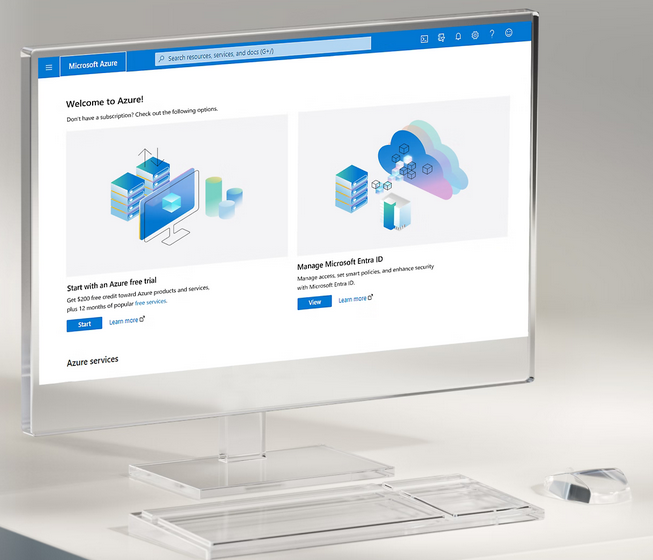
SSH to Azure Procedure:
Step 1 – Retrieve Your IP address
Access Azure and get your instance IP address.
- Navigate to the Azure Portal (https://portal.azure.com/).
- Locate and select your Azure virtual machine.
- Within the VM’s overview page, find and copy the Public IP Address.
If your Azure VM doesn’t have a public IP address, you’ll need to utilize an alternative method to establish an SSH connection. Here are the common approaches:
- Azure Bastion:
- This is the most secure and recommended approach. Azure Bastion provides a fully managed PaaS service that allows you to connect to your Azure VMs over SSH and RDP directly from the Azure portal, without the need for a public IP address on the VM itself.
Azure Bastion – Fully Managed RDP/SSH azure.microsoft.com
- Point-to-Site VPN:
- Set up a Point-to-Site VPN connection to your Azure virtual network. This creates a secure tunnel from your local machine to the virtual network, allowing you to access private IP addresses of VMs within the network, including the one you want to SSH into.
About Azure Point-to-Site VPN connections – Azure VPN Gateway | Microsoft Learn learn.microsoft.com
- ExpressRoute or Site-to-Site VPN:
- If you have an on-premises network connected to Azure via ExpressRoute or Site-to-Site VPN, you can access your Azure VM using its private IP address through this established connection.
Site-to-Site VPN connections over ExpressRoute private peering – Azure VPN Gateway learn.microsoft.com
Step 2 – Use an SSH Client to establish an SSH Connection
For Linux/macOS/Azure Cloud Shell:
- Launch your preferred SSH
- Open a terminal window.
- Execute the following command, replacing
<public-ip-address>with the actual public IP address of your VM and<username>with the appropriate username for your VM (often ‘azureuser’):
ssh <username>@<public-ip-address>- If prompted, provide the password associated with the specified username on your Azure VM.
(Recommended) If you have set up SSH key-based authentication, your SSH client should automatically handle authentication using your private key.
For Windows use PuTTY:
- Download and Install Putty
- Open Putty and in the host field type
<username>@<public-ip-address>- If prompted, provide the password associated with the specified username on your Azure VM.
(Recommended) If you have set up SSH key-based authentication, your SSH client should automatically handle authentication using your private key.
- Access Granted:
Upon successful authentication, you will be presented with a command-line interface within your Azure virtual machine. You can now execute commands and manage your VM remotely.
Important Considerations:
- Network Security Group (NSG): Ensure that your VM’s Network Security Group allows inbound traffic on port 22 (SSH).
- SSH Key-Based Authentication: It is strongly recommended to set up SSH key-based authentication for enhanced security.
- Azure Bastion: For a more secure and managed way to connect to your Azure VMs over SSH, consider using Azure Bastion.
SSH to Azure Top Q&A
Q1: What are the potential security risks associated with enabling a public IP address for an Azure VM to facilitate SSH access, and how can these risks be mitigated?
A1: Enabling a public IP address exposes the VM directly to the internet, making it a potential target for brute-force attacks, port scanning, and other malicious activities. To mitigate these risks:
- Implement Network Security Groups (NSGs): Configure NSGs to restrict inbound traffic on port 22 (SSH) only to trusted IP addresses or ranges.
- Use SSH Key-Based Authentication: Replace password-based authentication with SSH key pairs for stronger security against brute-force attacks.
- Consider Azure Bastion: Utilize Azure Bastion for secure, managed SSH access directly from the Azure portal, eliminating the need for a public IP address on the VM.
- Regular Security Audits and Updates: Conduct periodic security audits and keep the VM’s operating system and SSH server software up-to-date with the latest security patches.
Q2: In scenarios where a public IP address is not feasible for an Azure VM, explain the technical implementation and security considerations of utilizing Azure Bastion for SSH access.
A2: Azure Bastion operates as a fully managed PaaS service within your Azure virtual network. It acts as a jump server, providing secure RDP and SSH access to VMs within the virtual network without requiring them to have public IP addresses. Technical implementation involves:
- Deployment: Deploy an Azure Bastion host within a subnet of your virtual network.
- Configuration: Configure the Bastion host to allow access to specific VMs or subnets.
- Access: Connect to the Azure portal, navigate to your VM, and initiate an SSH session through the Bastion service.
Security considerations include:
- No Public Exposure: VMs remain isolated from the internet, reducing the attack surface.
- Centralized Management: Access control and auditing are centralized through the Bastion service.
- Secure Communication: All communication between the user’s browser and the Bastion host, and then from the Bastion host to the target VM, is encrypted.
Q3: How does SSH key-based authentication enhance the security of SSH connections to Azure VMs compared to traditional password-based authentication?
A3: SSH key-based authentication offers several security advantages:
- Resistance to Brute-Force Attacks: Key-based authentication uses a pair of cryptographic keys (public and private). The private key is kept secret on the client machine, while the public key is placed on the server. This eliminates the risk of password guessing or brute-force attacks.
- Stronger Authentication: Key pairs are significantly longer and more complex than typical passwords, making them much harder to crack.
- Automation Friendly: Key-based authentication is ideal for automated scripts and processes, as it doesn’t require manual password input.
Q4: Describe the process of troubleshooting SSH connectivity issues to an Azure VM, including common causes and diagnostic steps.
A4: Troubleshooting SSH connectivity issues typically involves:
- Verify Network Connectivity:
- Check if the VM’s NSG allows inbound traffic on port 22.
- Ensure that any VPN or ExpressRoute connections are active and properly configured.
- Test general network connectivity to Azure from your local machine.
- Check SSH Server Status:
- Use the Azure portal or Azure CLI to ensure the VM is running and the SSH server is active.
- Review VM logs for any SSH-related errors.
- Validate Authentication:
- If using password authentication, double-check the username and password.
- If using key-based authentication, confirm that the correct private key is being used and its permissions are set correctly.
- Examine Client-Side Configuration:
- Ensure the SSH client is configured correctly with the VM’s public IP address or DNS name.
- If using PuTTY, verify the session settings.
Q5: Explain how to configure an Azure Network Security Group (NSG) to explicitly permit SSH access only from specific IP addresses or ranges while denying all other inbound traffic on port 22.
A5: To configure an NSG for restricted SSH access:
- Navigate to the NSG: In the Azure portal, locate the NSG associated with your VM’s subnet.
- Create an Inbound Security Rule:
- Source: Specify the allowed IP address(es) or range(s).
- Destination: Select the VM or subnet.
- Service: Choose ‘SSH’ or ‘Custom’ and specify port 22.
- Action: Allow
- Priority: Assign a priority lower than any existing ‘Deny’ rule for port 22.
- Create a Deny-All Rule (Optional):
- If not already present, create a rule to deny all other inbound traffic on port 22.
- Source: Any
- Destination: Select the VM or subnet
- Service: ‘SSH’ or ‘Custom’ (port 22)
- Action: Deny
- Priority: Assign a higher priority than the ‘Allow’ rule.
Remember to save the NSG changes.


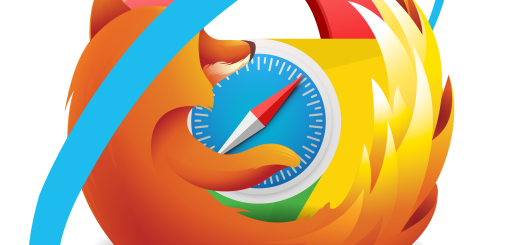
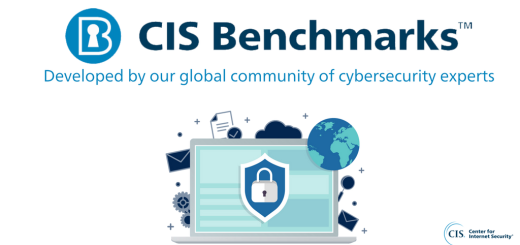
Recent Comments