Default Password for Ubuntu on Raspberry Pi

This procedure explains how to find and change the default password for Ubuntu on a Raspberry Pi. It covers the most popular Ubuntu images available for the Raspberry Pi.
Note: The default password is often considered a security risk. It’s crucial to change it immediately after your first login.
Procedure:
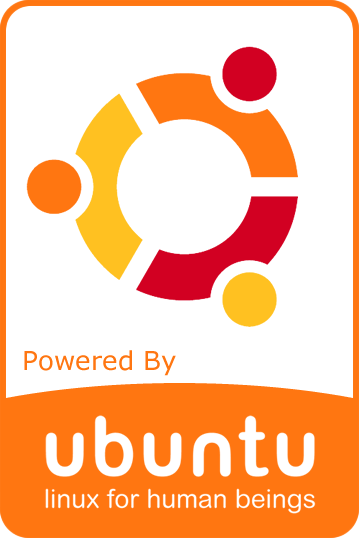
Step 1 – Identify your Ubuntu image:
- Ubuntu Server: This image is designed for running a headless server and doesn’t have a graphical desktop environment.
- Ubuntu Desktop: This image provides a full desktop environment similar to a traditional computer.
Step 2 – Attempt Initial login:
For both Ubuntu Server and Desktop:
username: ubuntu
password: ubuntuThe default username is usually ubuntu.
The default password is usually ubuntu.
Connect to your Raspberry Pi via SSH (for Server) or through the desktop login screen (for Desktop).
You will likely be prompted to change the password immediately after your first login.
Step 3 – If the default credentials don’t work:
- Wait:
Sometimes the user account setup process (cloud-init) takes a few minutes to complete after the first boot. Wait a couple of minutes and try logging in again. - Check for updates:
Ensure your Raspberry Pi is connected to the internet and check for any system updates. Sometimes updates can affect the default credentials. - Consult official documentation:
Refer to the official Raspberry Pi Imager documentation or the Ubuntu discourse forum for the latest information on default credentials and troubleshooting.
Step 4 – Changing the default password:
- Open a terminal:
- On Ubuntu Desktop, you can find the terminal in the applications menu.
- On Ubuntu Server, you’ll already be in the terminal after logging in via SSH.
- Use the
passwdcommand:- Type
passwdand press Enter. - You’ll be prompted to enter your current password and then your new password twice for confirmation.
- Choose a strong password that is a combination of uppercase and lowercase letters, numbers, and symbols.
- Type
Important Security Considerations:
- Change the default password immediately: This is the most critical step to secure your Raspberry Pi.
- Enable SSH key-based authentication: For Ubuntu Server, consider setting up SSH key-based authentication for enhanced security.
- Keep your system updated: Regularly update your Ubuntu installation to patch security vulnerabilities.
By following these steps, you can ensure that your Raspberry Pi running Ubuntu is secure and protected from unauthorized access.

Recent Comments