WARP – The Generative AI Terminal for Linux Systems
I stumbled upon this whilst watching a YouTube video, you know the ones that have shameless plugs for useless product endorsements. Well, I was very surprised to find out that WARP is actually pretty good. You know what it’s like when you are in the terminal and you are trying to remember a command or craft a complex command for bash script, now you can use WARP to do the hard work for you.
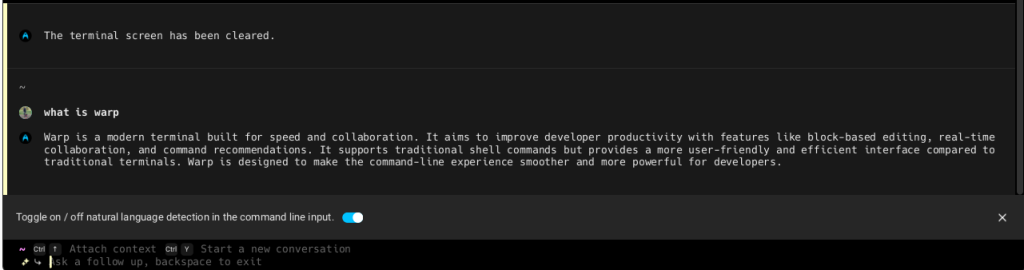
At its core, WARP uses a combination of technologies to deliver its AI-powered capabilities. The application is built on the Rust programming language, and it offers good performance, memory safety, and concurrency support. This ensures that WARP operates efficiently and reliably, even when handling complex AI queries.
The generative AI capabilities within WARP use a large language model (LLM), fine-tuned for terminal interactions. The LLM is responsible for understanding the user by generating command suggestions, providing context-aware explanations, and even automating repetitive tasks.
The LLM training data uses a vast range of Linux commands, documentation, and usage examples, allowing it to offer accurate and relevant assistance.
WARP System Requirements
- Ensure your Linux distribution has
glibc >= 2.31(released Feb 2020) and supports eitherOpenGL ES 3.0+orVulkan. - Some popular distributions that meet these requirements include:
- Ubuntu 20.04 or later
- Debian 11 (“bullseye”) or later
- Fedora 32 or later
How Do I Install WARP on Linux?
You can visit the WARP website here.
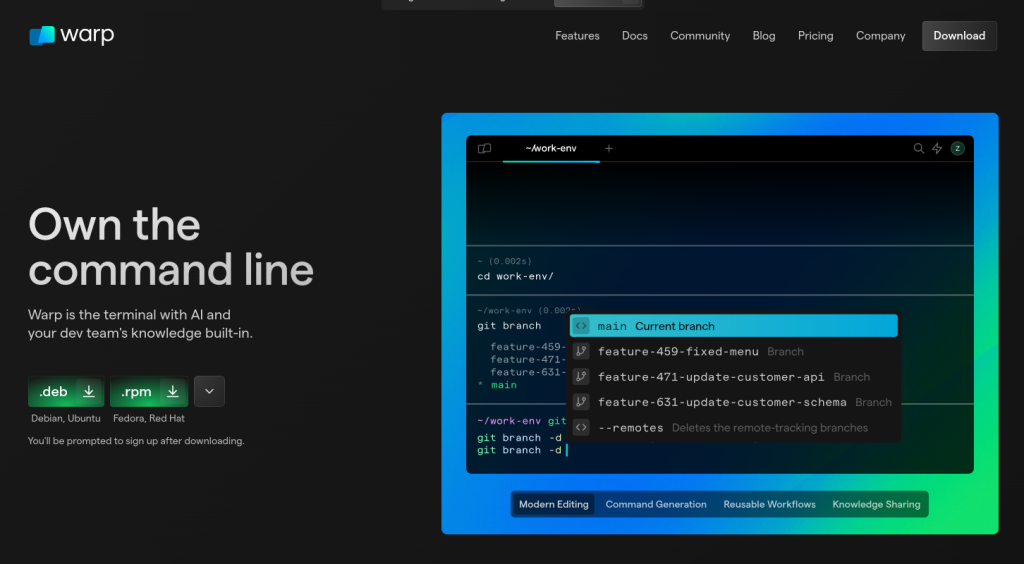
Step 1 – Download the Installer:
- Visit the official WARP download page: https://www.warp.dev/
- Select the appropriate
.deb(Debian-based) or.rpm(Red Hat-based) package for your distribution.
Step 2 – Install the Package:
- Debian-based (e.g., Ubuntu):
- Open your terminal.
- Navigate to the directory where you downloaded the
.debfile. - Run the following command, replacing
warp_x.x.x_amd64.debwith the actual filename you downloaded:
sudo dpkg -i warp_x.x.x_amd64.deb- Red Hat-based (e.g., Fedora):
- Open your terminal.
- Navigate to the directory where you downloaded the
.rpmfile. - Run the following command, replacing
warp-x.x.x-1.x86_64.rpmwith the actual filename:
rpm -i warp-x.x.x-1.x86_64.rpmStep 3 – Launch WARP:
Once the installation is complete, you can launch WARP by:
- Searching for “WARP” in your application launcher.
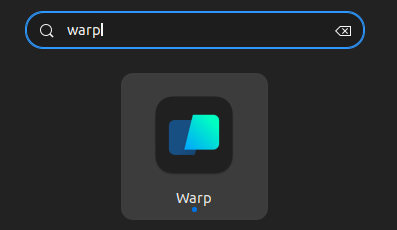
Step 4 – Start Using Warp
Now you can use the CLI either using the command you already know or by simply typing out a prompt for it to create something.
For example:
write me a command that will list all the python files in my home drive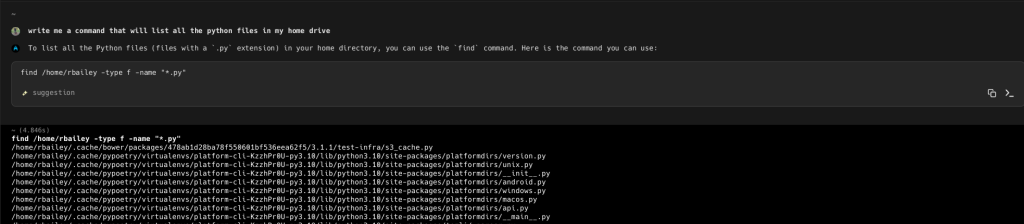
Now we can expand that further
write me a command that will list all the python files in my home drive but dont include hidden folders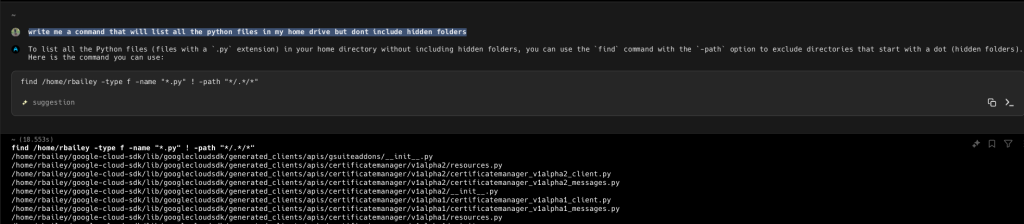
And we can take it even further
write me a command that will list all the python files in my home drive but dont include hidden folders, only include pip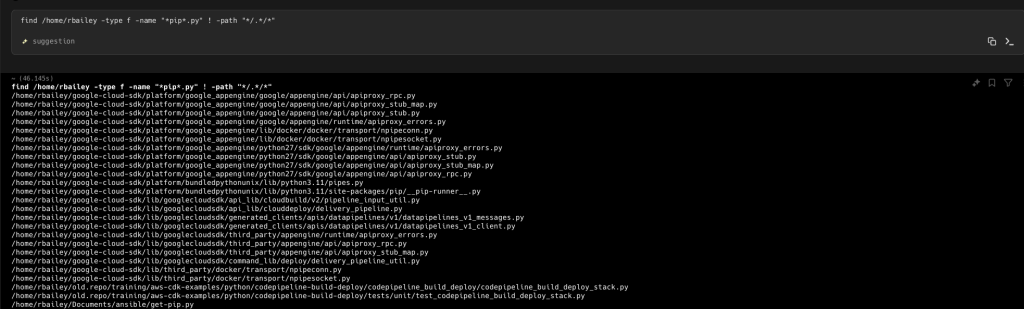
What Are WARP’s Key Features
WARP introduces a range of innovative features that redefine the Linux terminal experience:
- AI Command Generation:
WARP’s LLM dynamically generates command suggestions based on the user’s input and context. This significantly reduces the cognitive load associated with remembering complex command syntax and options. - Context-Aware Explanations:
WARP goes beyond mere command generation by providing detailed explanations of the suggested commands. These explanations include information about the command’s purpose, syntax, and potential impact, empowering users to make informed decisions. - Workflow Automation:
WARP enables users to create custom workflows that automate repetitive tasks. These workflows can be triggered by specific commands or events, streamlining common operations and boosting productivity. - Interactive Shell:
WARP’s interactive shell provides a responsive and intuitive environment for executing commands. The shell supports features like tab completion, history search, and syntax highlighting, enhancing the overall user experience. - Plugin Ecosystem:
WARP’s plugin ecosystem allows developers to extend the application’s functionality. Plugins can provide additional AI capabilities, integrate with external services, or customize the terminal’s appearance and behavior.
That’s it, I recommend giving WARP a go. It may not replace your everyday preferred terminal, but its great to have installed for those moments when you forget a command or need help crafting a complex one-liner.
We thrive on your feedback. Please comment below with suggestions or questions.

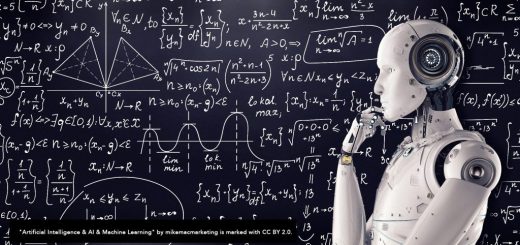
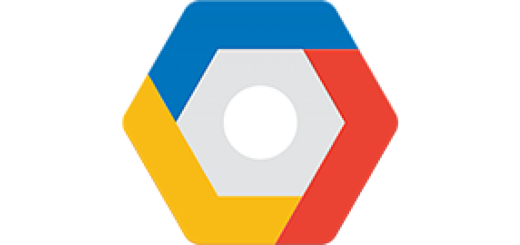
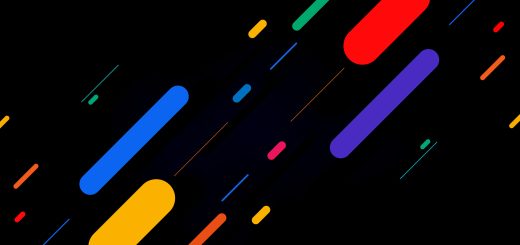
Recent Comments