How to Boot Windows into Safe Mode (Windows 11/10 Guide)
Key Takeaways
- What is Safe Mode? Safe Mode is a diagnostic startup mode in Windows that loads only the essential drivers and services.
- Why Use It? It’s primarily used for troubleshooting software conflicts, removing problematic drivers, and scanning for malware that can’t be removed in a normal session.
- Easiest Method: The most straightforward way to enter Safe Mode from within Windows is by using the System Configuration tool (
msconfig). - Alternative Method: If you cannot log into Windows, you can access Safe Mode by holding the Shift key while clicking Restart from the sign-in screen’s power icon.
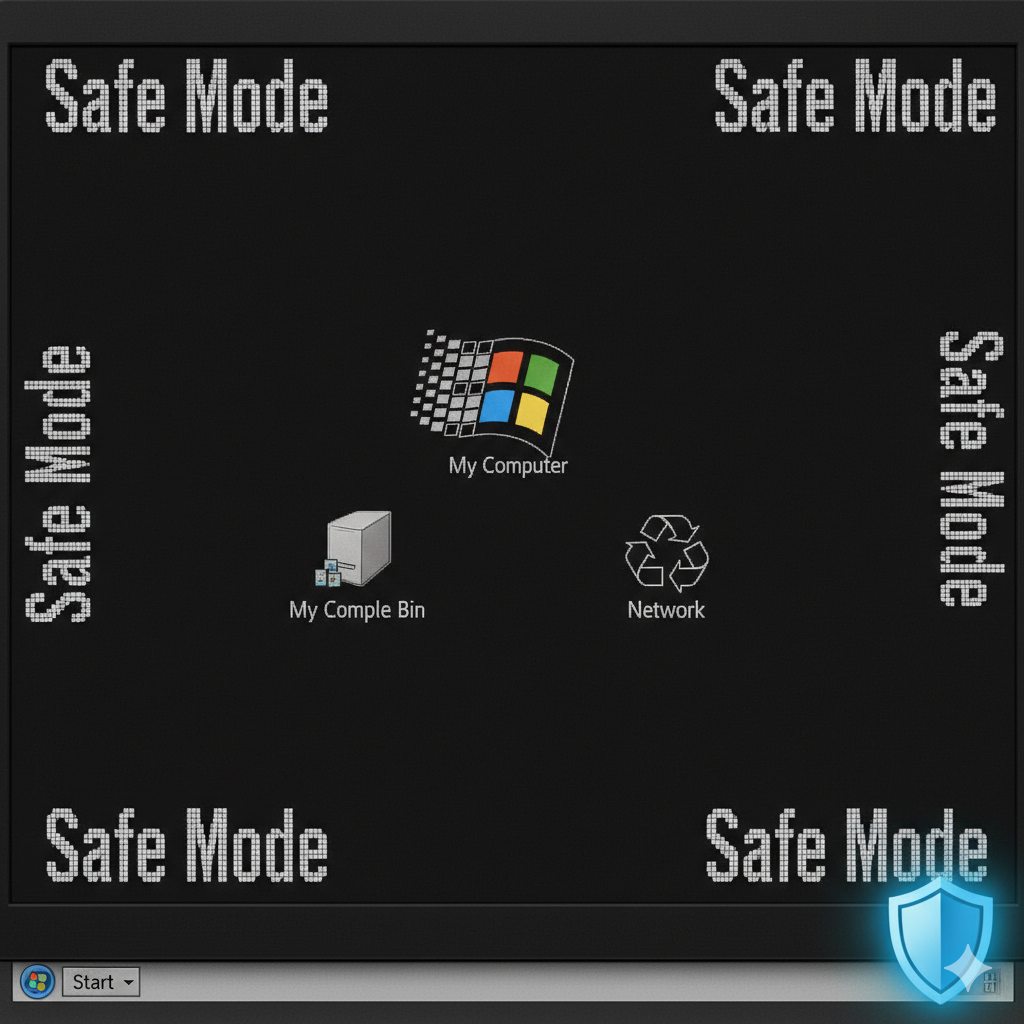
What is Windows Safe Mode and Why Should You Use It?
Windows Safe Mode is a diagnostic state that starts your computer with a minimal set of files and drivers.
When you boot into Safe Mode, many non-essential components are disabled, which makes it an ideal environment for troubleshooting a problem.
If a problem doesn’t appear in Safe Mode, you can conclude that your basic system files and drivers are not the cause of the issue.
Safe mode is great for troubleshooting tasks, such as:
- Isolating Problems: By running only core components, you can easily determine if a recently installed program, a faulty driver, or a system update is causing instability.
- Removing Malware: Some malicious software can be difficult to remove when Windows is running normally. Safe Mode prevents them from loading, making it much easier for antivirus software to detect and delete them.
- Fixing Driver Issues: If a new hardware driver (like for a graphics card) is causing crashes or a blue screen, you can boot into Safe Mode to uninstall it without interference.
- Using System Restore: If your system has become unstable, Safe Mode provides a stable platform from which to run System Restore and revert your PC to an earlier, working state.
There are several different types of Safe Mode, and it’s helpful to understand the different Safe Mode options to choose the right one for your situation.
How Do You Boot into Safe Mode in Windows 11 and 10?
The easiest way to enter Safe Mode is by using the System Configuration (msconfig) utility. This process involves telling Windows to start in Safe Mode on its next reboot.
Step 1: Open the System Configuration Tool
First, you need to open the Run command box.
- Press the Windows key + R on your keyboard simultaneously.
- In the dialog box that appears in the corner of your screen, type
msconfigand press Enter or click OK.
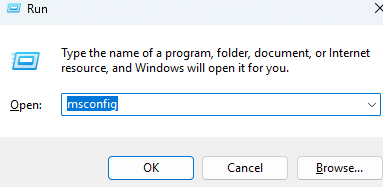
Step 2: Select the Safe Boot Option
In the System Configuration window:
- Select the Boot tab at the top.
- Inside this tab, look for the “Boot options” section and check the box next to Safe boot.
- Ensure the “Minimal” option is selected underneath it for the standard Safe Mode experience.
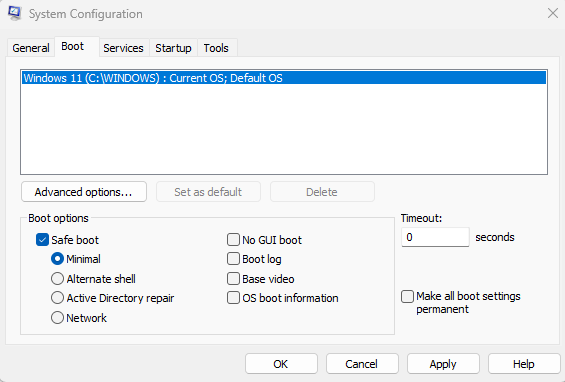
Step 3: Apply and Restart Your PC
- Click Apply and then OK to confirm the change. A new dialog box will appear, prompting you to restart your computer.
- Save any open work, then click the Restart button.
- Your computer will now automatically boot directly into Safe Mode.
Important: Once you have finished your troubleshooting, you must repeat these steps and uncheck the “Safe boot” box. If you don’t, your PC will continue to boot into Safe Mode every time you restart it.
What If You Can’t Log Into Windows?
If your PC is unable to boot to the desktop or you’re stuck on a black screen, you can’t use the msconfig method.
In this situation, the best way to access Safe Mode is through the Windows Recovery Environment (WinRE).
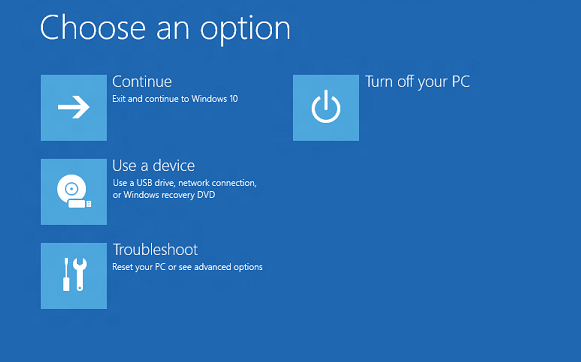
- You can access WinRE directly from the login screen. On the screen where you would enter your password, click the Power icon in the bottom-right corner. Now, hold down the Shift key on your keyboard and, while still holding it, click Restart.
Your computer will reboot into a blue screen with the title “Choose an option.” From here, follow this path: Troubleshoot > Advanced options > Startup Settings > Restart.
After your PC restarts a second time, you will see a list of startup options. Press the number 4 or F4 on your keyboard to start your PC in Safe Mode. This guide covers the most common methods, but for other approaches, check out our complete list of advanced Windows 11 procedures.

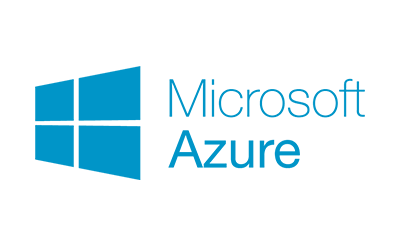
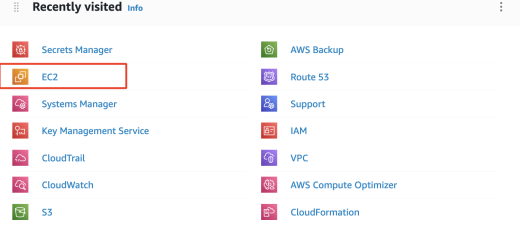

Recent Comments