How to Create a Custom Linux MOTD Screen
Creating a custom Message of the Day (Linux MOTD) screen on Linux involves modifying certain files and configurations. We’ll use the /etc/update-motd.d/ directory to add scripts that fetch and display relevant information.
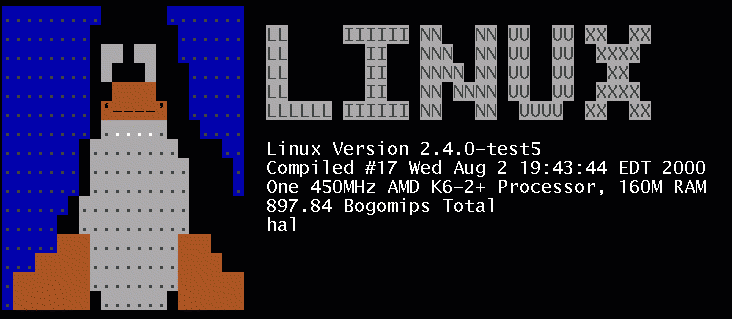
Creating a Custom Linux MOTD: Enhanced Guide
Understanding MOTD:
The Message of the Day (MOTD) is a brief message displayed to users when they log into a Linux system. It can contain welcome messages, system information, announcements, or even artistic ASCII banners.
Prerequisites:
- Terminal Access: You’ll need access to a terminal on your Linux system.
- Basic Text Editor Knowledge: You’ll use a text editor like
nanoto create and modify files.
Step 1: Access the Terminal and Check MOTD is installed
Open a terminal on your Linux system.
sudo apt-get install --reinstall update-motdWhile most Linux systems have MOTD enabled by default, this command ensures it’s installed and up-to-date. The update-motd package is crucial for generating dynamic MOTDs.
Step 2: Backup Existing Linux MOTD and Update Scripts (Optional)
Backup the existing MOTD file and update scripts:
The Message of the Day (MOTD) in Linux is typically stored in the “/etc/motd” file. In some versions of Ubuntu and Debian, it’s located in “/etc/update-motd.d”.
sudo cp /etc/motd /etc/motd_backup
sudo cp -r /etc/update-motd.d/ /etc/update-motd.d_backupStep 3: Create Custom Linux MOTD Scripts
Create custom scripts in the /etc/update-motd.d/ directory to fetch and display dynamic information. For example, create a script named 10-custom-info:
sudo nano /etc/update-motd.d/10-custom-infoAdd the following content to the script:
#!/bin/bash
# Gather System Information
WHO=$(who | awk '{print $1}' | sort | uniq)
CPU=$(top -bn1 | grep "Cpu(s)" | sed "s/.*, *\([0-9.]*\)%* id.*/\1/" | awk '{print 100 - $1}')
DISK=$(df -h / | awk 'NR==2 {print $5}')
RAM=$(free -m | awk 'NR==2 {printf "%.1f%%", $3/$2*100}')
# Display Welcome Message
echo "Welcome to [Your System Name]!"
echo "============================="
# Display Dynamic Information (Customizable)
echo "Logged in users: $WHO"
echo "CPU Usage: $CPU%"
echo "Disk Usage (/): $DISK"
echo "RAM Usage: $RAM"This script:
- Gathers user logins (
who), CPU usage (top), disk usage (df), and RAM usage (free). - Displays a welcome message.
- Presents the gathered information in a readable format.
- Customize: Feel free to modify the welcome message, add more system details (e.g., uptime, IP address), or incorporate ASCII art.
Save the script and make it executable:
sudo chmod +x /etc/update-motd.d/10-custom-infoNeed inspiration? Check out this MOTD Creator.
Step 4: Edit the MOTD File
Edit the main MOTD file to include a reference to the custom scripts:
sudo nano /etc/motdAdd the following line at the end of the file:
cat /etc/update-motd.d/10-custom-infoStep 5: Save and Exit
Save the MOTD file and exit the text editor.
Step 6: Test the MOTD
Log out and log back in, or open a new terminal window. Your custom MOTD with dynamic system information should now be displayed.
Step 7: Optional – Update MOTD
Some systems may require you to update the MOTD manually:
sudo update-motdNow, each time a user logs in, they’ll see dynamic system information in the MOTD, including who is logged on, CPU usage, disk usage, and RAM usage. Feel free to customize the script further to include additional information if needed.
Advanced Tips:
- Colorize Your MOTD: Use ANSI escape codes to add color to your output.
- External Tools: Consider using tools like
figlet(for ASCII art) orboxes(for decorative boxes). - Security: Avoid displaying sensitive information in your MOTD.
- Performance: Be mindful of resource-intensive commands in your scripts, especially if your system has limited resources.
Try this Killer MOTD screen
#!/bin/bash
# ==========================================
# Stunning MOTD with Advanced Information
# ==========================================
# User Information
USER=$(whoami)
FULLNAME=$(getent passwd "$USER" | cut -d: -f5 | cut -d, -f1)
LAST_LOGIN=$(last -n 1 $USER | head -n 1 | awk '{ print $5, $6, $7 }')
SHELL=$(getent passwd "$USER" | cut -d: -f7)
# System Information
HOSTNAME=$(hostname)
UPTIME=$(uptime -p)
LOAD=$(uptime | awk '{print $8,$9,$10}' | sed 's/,//g')
IP_ADDRESS=$(ip addr show | grep -oP 'inet \K[\d.]+' | head -n 1)
# Disk Usage
DISK_ROOT=$(df -h / | tail -1 | awk '{print $5}')
DISK_OVERVIEW=$(df -h | awk '{print $1, $5}' | tail -n +2)
# Recent Logins
RECENT_LOGINS=$(last -n 5 | awk '{print $1, $3, $5, $6, $7}')
# Recent Commands
LAST_COMMANDS=$(history | tail -n 5 | awk '{print $2, $3, $4, $5, $6, $7}')
# Last Shutdown/Reboot
LAST_SHUTDOWN=$(last -x shutdown | head -n 1 | awk '{ print $5, $6, $7, $8 }')
# ==========================================
# MOTD Display (with Formatting)
# ==========================================
echo " _ _ _ _ __ __ _ "
echo " | | | | ___| | | ___ \ \ / /__ _ __| | __ "
echo " | |_| |/ _ \ | |/ _ \ \ \ /\ / / _ \| '__| |/ / "
echo " | _ | __/ | | (_) | \ V V / (_) | | | < "
echo " |_| |_|\___|_|_|\___/ \_/\_/ \___/|_| |_|\_\ "
echo ""
echo -e "\e[1;34mWelcome back, $FULLNAME!\e[0m"
echo -e "\e[1;34mYou last logged in on $LAST_LOGIN from $IP_ADDRESS.\e[0m"
echo ""
echo -e "\e[1;32mSystem Information:\e[0m"
echo " Hostname: $HOSTNAME"
echo " Uptime: $UPTIME"
echo " Load Average: $LOAD"
echo ""
echo -e "\e[1;33mDisk Usage:\e[0m"
echo " Root (/): $DISK_ROOT"
for line in $DISK_OVERVIEW; do echo " $line"; done
echo ""
echo -e "\e[1;35mRecent Logins:\e[0m"
for line in $RECENT_LOGINS; do echo " $line"; done
echo ""
echo -e "\e[1;36mYour Recent Commands:\e[0m"
for line in $LAST_COMMANDS; do echo " $line"; done
echo ""
if [ ! -z "$LAST_SHUTDOWN" ]; then
echo -e "\e[1;31mLast Shutdown:\e[0m $LAST_SHUTDOWN"
echo ""
fiAlternatives to MOTD
One of my favorite alternatives to MOTD is a cool tool called neofetch
Installation:
Neofetch is usually available in most package managers:
- Debian/Ubuntu/Mint:
sudo apt install neofetch - Fedora/CentOS/RHEL:
sudo dnf install neofetch - Arch Linux/Manjaro:
sudo pacman -S neofetch - macOS (Homebrew):
brew install neofetch
Usage:
- Basic: Just type
neofetchin your terminal, and it will display the default information. - Customization: Neofetch is highly customizable:
- Configuration File: Create a
~/.config/neofetch/config.conffile to change settings like logo, colors, info displayed, etc. - Command-Line Options: Use flags like
--ascii_distroto change the ASCII logo or--source imageto use a custom image.
- Configuration File: Create a
Example Configuration (in config.conf)
# Use image instead of ASCII logo
image_source="wall" # Use your wallpaper
# image_source="ascii" # Use custom ASCII art
# image_source="'/path/to/your/image.png'"
# Information to display
print_info="distro title kernel uptime packages shell resolution de wm theme icons terminal cpu gpu memory"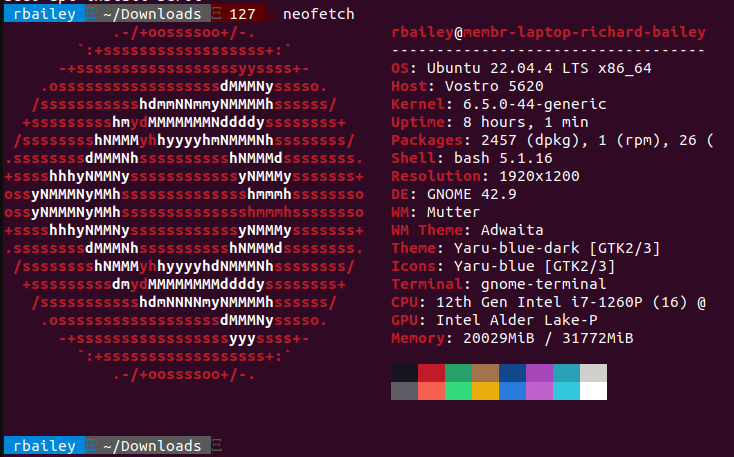
Q&A
Q1: What is Linux MOTD and why is it important?
A1: The Linux MOTD, or Message of the Day, is a customizable screen that users see when they log into a Linux system. It serves as a welcoming message and can convey important information, updates, or announcements. Customizing the MOTD allows system administrators to provide users with relevant details at login.
Q2: How can I create a custom MOTD in Linux?
A2: Creating a custom MOTD involves editing the MOTD file or using scripts in the /etc/update-motd.d/ directory. To make the login experience unique, you can add personalized messages, ASCII art, and even dynamic system information. Check out our detailed guide for step-by-step instructions.
Q3: Can I include dynamic system information in my Linux MOTD?
A3: Absolutely! You can enhance your MOTD by adding dynamic details like who is currently logged on, CPU usage, disk space, and RAM statistics. Utilizing scripts in the /etc/update-motd.d/ directory allows you to fetch and display real-time information for users.
Q4: Why should I consider customizing the MOTD for SEO benefits?
A4: Customizing the MOTD not only enhances user experience but can also positively impact SEO. Including relevant keywords in your custom messages and regularly updating the MOTD with fresh content can contribute to improved search engine visibility for your Linux-related content.
Q5: Are there any best practices for optimizing the Linux MOTD for SEO?
A5: Absolutely! To optimize your Linux MOTD for SEO, ensure that your custom messages contain keywords related to Linux, MOTD, and any specific topics you want to highlight. Regularly update the content to keep it relevant, and consider incorporating links to relevant pages or resources within your system.
Q6: Can I track the performance of my customized Linux MOTD for SEO?
A6: Yes, you can track the performance of your customized MOTD by monitoring user engagement and analyzing web traffic. Utilize analytics tools to measure the impact of your Linux MOTD on user interaction and adjust your content strategy accordingly for continuous SEO improvement.
Thats it, hope you have fun writing your own custom MOTD. Like our Linux Procedures? Check out more here.

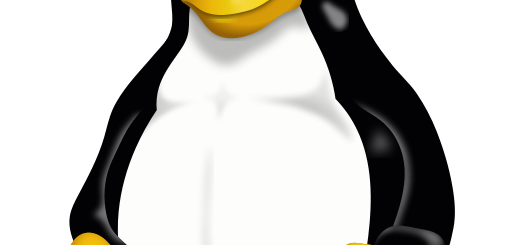
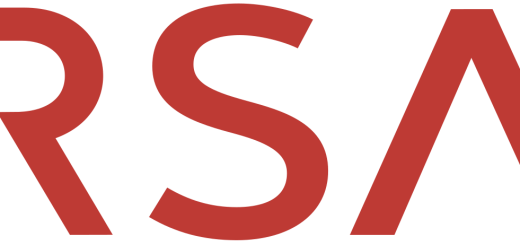

Recent Comments