How to Take a Snapshot in AWS: Creating an Instance Snapshot
AWS snapshots are point-in-time saves containing all the data stored in an AWS AMI (Amazon Machine Image) or EC2 instance. When you create a snapshot, AWS saves a copy of the data to Amazon S3, making it easy to restore if necessary. This includes both the data stored on your root volume and any attached EBS volumes.
It is crucial to ensure application consistency when creating snapshots for database applications like SQL and Oracle. Application consistent snapshots guarantee that the data stored in the snapshots is consistent with the application accessing it.
Snapshots are a really valuable tool to optimize the performance capacity of the instance state. Snapshots can be used as a backup. However, it is not recommended to use Snapshots solely for backups; instead, consider the snapshot as a point-in-time save of your instance and use it to create and mount new EBS volumes to new or existing instances.
Snapshots are great when using infrastructure as code, and you can create a persistent EBS volume, snapshot the data and then use the snapshot to create another volume when using auto-scaling groups.
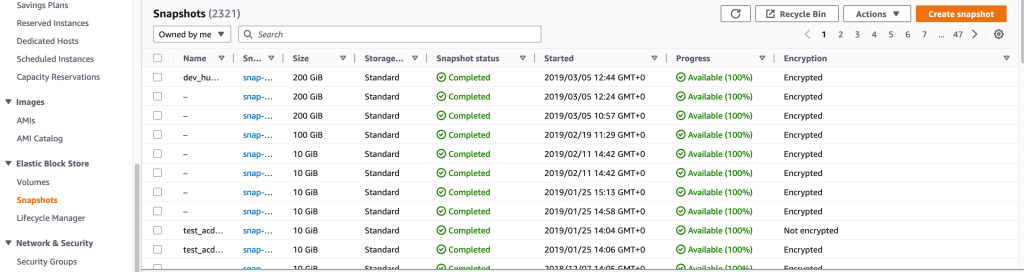
How to create a snapshot in the AWS console
Step 1 – Log Into the AWS Console and Open EC2
Accessing the Amazon EC2 Console
- Log Into Your AWS Account:
- Open your web browser.
- Go to the AWS Management Console: https://console.aws.amazon.com/
- Enter your AWS account email address or username and password.
- Click “Sign In.”
- Find EC2:
- Search Bar:
The fastest way is to use the search bar at the top of the console. Start typing “EC2” and select “EC2” from the dropdown suggestions. - Services Menu:
Alternatively, click the “Services” menu in the top-left corner of the console. This will open a list of all AWS services. Locate and click “EC2” under the “Compute” category.
- Search Bar:
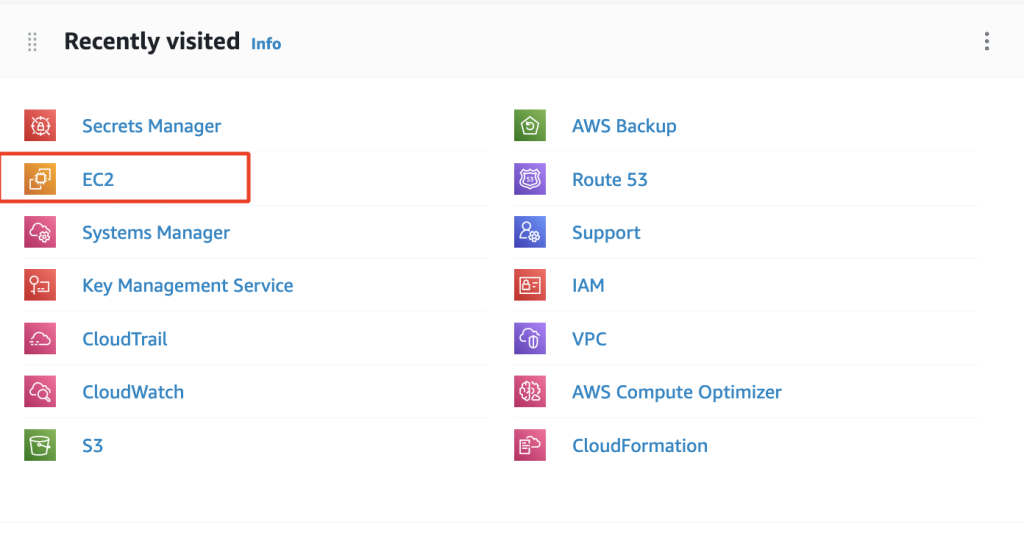
Step 2 – Select the EC2 Instance to Snapshot
Creating a Snapshot of an EC2 Instance Volume
- Locate Your Instance:
- From the EC2 dashboard, click “Instances” on the left-hand navigation pane.
- Find the instance containing the volume you want to snapshot.

- Create the Snapshot:
- Right-click on the instance.
- In the context menu, hover over “Image and templates” and select “Create image.”
- This will open the “Create Image” dialog box, where you can give the snapshot a descriptive name and add any optional tags.
- By default, a snapshot will be taken of all volumes attached to the instance. If you only want to snapshot a specific volume, click on “Edit” under the “Block Device Mappings” section and uncheck any volumes you don’t want to include.
- Click “Create Image” to start the snapshot process.
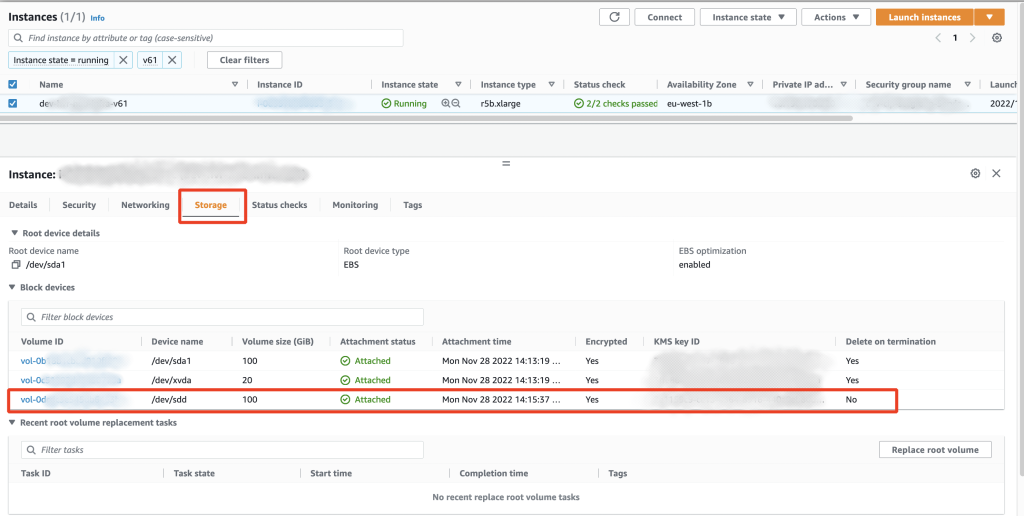
Step 3 – Choose the EBS Volume to Snapshot
- From the EC2 dashboard, click “Volumes” on the left-hand navigation pane.
- Find the volume you want to snapshot.
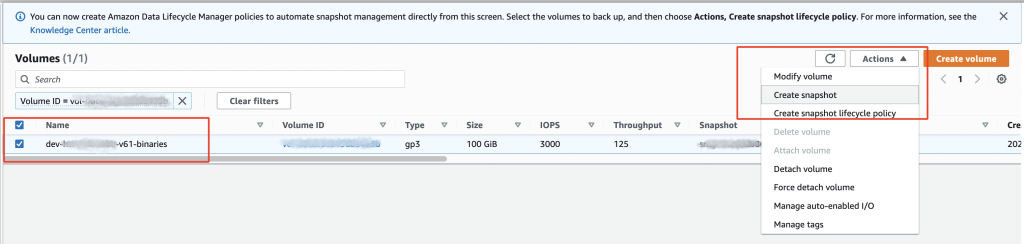
The snapshot creation process involves copying data to Amazon S3, ensuring long-term data protection and durability.
Step 4 – Create the Snapshot
- Right-click on the volume.
- In the context menu, select “Create snapshot.”
- This will open the “Create Snapshot” dialog box.
- Provide a descriptive name for your snapshot (e.g., “webserver-data-backup-20240619”).
- (Optional) Add tags to help you organize and categorize your snapshots.
- Click “Create Snapshot” to start the process.
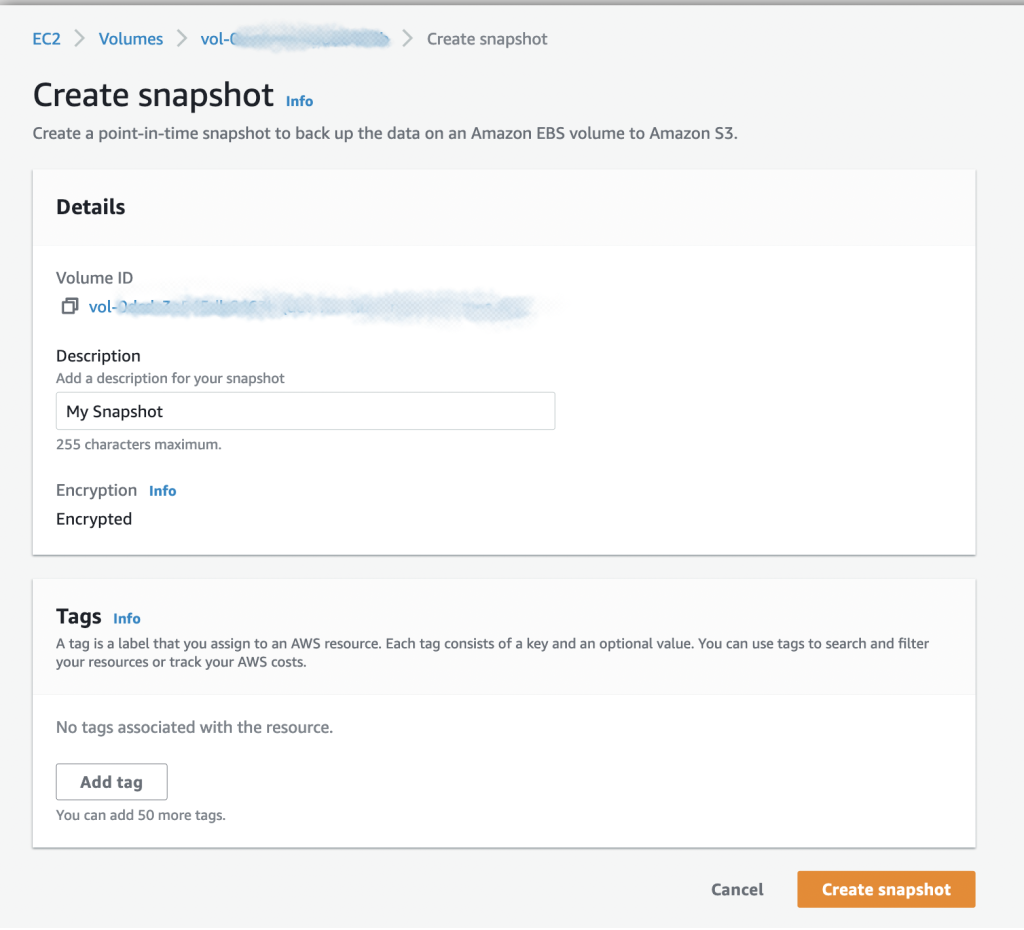
- Give AWS a few minutes to create the snapshot. Snapshots are quick, but bear in mind the bigger the volume, the longer the snapshot will take.
- Once completed, you can view your snapshot in EC2 > Snapshots
How to take an AWS Snapshot using Terraform and AWS CLI
Note: This guide includes the specific terraform resources; please be aware you will still need to declare your providers, state, and backend.
To take an AWS snapshot using Terraform, you can use the aws_ebs_snapshot resource. Here are the steps:
- Define the
aws_ebs_volumea resource that you want to create a snapshot of. This resource represents the EBS volume that you want to create a snapshot of. For example:
resource "aws_ebs_volume" "my_volume" {
availability_zone = "us-west-2a"
size = 10
type = "gp3"
}
- Define the
aws_ebs_snapshotresource that creates a snapshot of the EBS volume. You can reference theaws_ebs_volumeresource in this resource. For example:
resource "aws_ebs_snapshot" "my_snapshot" {
volume_id = aws_ebs_volume.my_volume.id
}
This will create a snapshot of the aws_ebs_volume with the ID aws_ebs_volume.my_volume.id.
- Run terraform apply to apply the changes.
When you run terraform apply, Terraform will create the aws_ebs_volume and aws_ebs_snapshot resources in your AWS account. The snapshot will be created immediately after the volume is created.
For example, using a Terraform provider and AWS S3 backend
provider "aws" {
region = var.aws_region
}
resource "aws_ebs_volume" "my_volume" {
availability_zone = "us-west-2a"
size = 10
type = "gp2"
}
resource "aws_ebs_snapshot" "my_snapshot" {
volume_id = aws_ebs_volume.my_volume.id
}
terraform {
backend "s3" {
bucket = "my-terraform-state-bucket"
key = "terraform.tfstate"
region = "us-west-2"
}
}AWS Snapshot Q&A
What is an AWS Snapshot?
An AWS Snapshot is an automated point-in-time backup of your Amazon Web Services (AWS) infrastructure. It captures the state of all your Amazon EC2 resources, including Amazon EBS volumes, at a specific point in time. Snapshots can be used to restore data and resources during an unplanned outage or data loss.
When should I use an AWS Snapshot?
You should use AWS Snapshots for any backup and recovery needs, including disaster recovery. Snapshots are particularly valuable if you need to retain data from an earlier state of your AWS infrastructure.
How do I create an AWS Snapshot?
Creating an AWS Snapshot is easy! Just log in to your AWS console and select the resource you want to back up. You can select the ‘Create Snapshot’ option from there and follow the on-screen instructions. You can also create snapshots using the AWS command line interface (CLI).
How often should I take an AWS Snapshot?
The frequency of your AWS Snapshots depends on your needs. You should consider taking regular snapshots if you frequently update your AWS resources. If you only make minor changes to your resources, you can take snapshots less frequently.
How long do AWS Snapshots take?
The time it takes to create an AWS Snapshot depends on the size of the resource you are backing up. Generally, smaller resources take less time to back up than larger resources. You can also use Amazon Elastic Compute Cloud (EC2) instance store volumes to reduce the time needed to create snapshots.
Are AWS Snapshots incremental?
AWS Snapshots are incremental, meaning that only the data that has changed since your last snapshot is backed up. This helps reduce the time it takes to create snapshots and the amount of storage space needed for backups.
How much does an AWS Snapshot cost?
The cost of an AWS Snapshot depends on the size of the resource you are backing up. Generally, larger resources cost more to back up than smaller resources. For example, an Amazon EBS volume of 1 TB in size will cost more to back up than a 10 GB volume.
Where are AWS Snapshots stored?
AWS Snapshots are stored in Amazon S3, the company’s cloud storage service. Your snapshots are securely stored in S3 and can be accessed anytime you need them.
What are the benefits of using AWS Snapshots?
AWS Snapshots offer several benefits, including:
- Data Protection: Snapshots provide an automated, point-in-time backup of your AWS resources, helping you protect your data from accidental deletion, corruption, or outage.
- Cost Savings: Snapshots are incremental, meaning only the data that has changed since your last snapshot is backed up. This helps reduce the time it takes to create snapshots and the amount of storage space needed for backups.
- Convenience: Snapshots can be easily created and managed through your AWS console or the AWS CLI. They are securely stored in Amazon S3 and can be accessed anytime needed.
Are there any limitations to using AWS Snapshots?
Yes, there are a few limitations to using AWS Snapshots. For example, you cannot take a snapshot of an Amazon EC2 instance while it is running. You must first stop the instance before taking a snapshot. Snapshots are stored in S3, so you must have an S3 subscription before using Snapshots.
Additionally, creating an unencrypted snapshot of an AWS EBS volume is not possible if the volume is encrypted. To handle this, you can create a copy of the snapshot and enable encryption during the copy process.

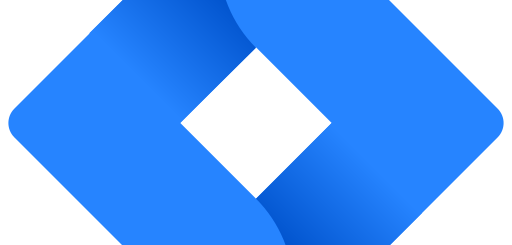
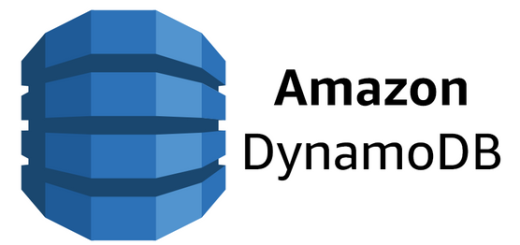
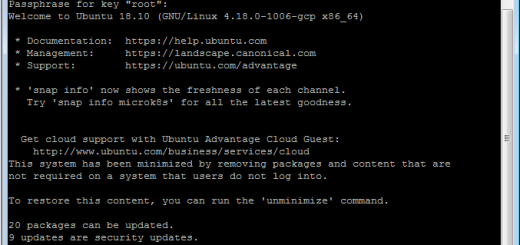
Recent Comments