Advanced Exchange Message Tracking Techniques (2025 Update)
Exchange message tracking remains one of the fastest ways to investigate delivery issues, confirm hand-offs between servers, and prove disposition to stakeholders. This refreshed guide brings the original article up to date for 2025, clarifying differences between on‑premises Exchange and Exchange Online (Microsoft 365), and providing streamlined, copy‑paste examples.

What’s New in 2025
- Terminology: The legacy Exchange Management Console (EMC) is long retired. Use the Exchange Admin Center (EAC) for GUI tasks; use Exchange Management Shell and PowerShell for deeper analysis.
- Platform split: On‑premises Exchange uses
Get-MessageTrackingLog. Exchange Online uses Message Trace in the modern EAC and PowerShell v2 message trace cmdlets. - Security focus: Hardened log access, least‑privilege role assignments, and export hygiene are recommended for regulated environments.
Quick decision:
- Investigating mail that traversed your on‑premises Mailbox/Edge servers? → Use
Get-MessageTrackingLog.- Tracing mail in Exchange Online? → Use Message Trace (modern EAC) or
Get-MessageTraceV2PowerShell.
1) Prerequisites & Permissions
- On‑premises Exchange: Exchange Management Shell on a server or management workstation with the Exchange tools installed. Membership in Organization Management, Records Management, or a custom role with Message Tracking rights.
- Exchange Online: Global Reader/Admin, or Security Reader, Exchange Admin, or a custom least‑privilege role with message trace access.
- Time & retention: Confirm message tracking log retention on‑prem (Transport role settings) and available trace history in the tenant (varies by workload and plan). Longer look‑backs may require splitting searches.
2) On‑Premises Exchange: Get-MessageTrackingLog
The core cmdlet for on‑premises servers is Get-MessageTrackingLog. Use it on Mailbox and Edge roles to trace events such as RECEIVE, SEND, DELIVER, TRANSFER, and FAIL.
Basic sender search (sorted, clean columns):
Get-MessageTrackingLog -Sender '[email protected]' |
Select-Object TimeStamp,ServerHostName,EventId,Source,Sender,Recipients,MessageId,MessageSubject |
Sort-Object TimeStamp |
Format-Table -AutoSize
Narrow to a recipient:
Get-MessageTrackingLog -Recipients '[email protected]' -Start (Get-Date).AddDays(-1) -End (Get-Date) |
Select-Object TimeStamp,EventId,Source,Sender,Recipients,MessageId,MessageSubject |
Sort-Object TimeStamp | ft -Auto
Search by subject keyword (case‑insensitive):
Get-MessageTrackingLog -Start (Get-Date).AddHours(-12) |
Where-Object { $_.MessageSubject -match 'invoice' } |
Select TimeStamp,Sender,Recipients,MessageId,MessageSubject | Sort TimeStamp | ft -Auto
3) Fine‑Tuning Output & Performance
Formatting too wide for your console? Either increase the Screen Buffer Size width (e.g., 200–500) in the terminal properties, or export to CSV for analysis in Excel/Power BI.
CSV export:
Get-MessageTrackingLog -Start (Get-Date).AddDays(-3) -Sender '[email protected]' |
Select TimeStamp,ServerHostName,EventId,Source,Sender,Recipients,MessageId,MessageSubject |
Sort TimeStamp |
Export-Csv .\tracking-sender-3d.csv -NoTypeInformation -Encoding UTF8
Speed tips:
- Add
-Start/-Endas narrowly as possible. - Filter at the cmdlet when you can (parameters), then refine in the pipeline only if needed.
- Query the specific server most likely to have the event first; expand scope if not found.
4) Time‑Bound Searches & Common Patterns
Last 3 days for a sender:
Get-MessageTrackingLog -Sender '[email protected]' -Start (Get-Date).AddDays(-3) |
Select TimeStamp,EventId,Source,Sender,Recipients,MessageId,MessageSubject |
Sort TimeStamp | ft -Auto
Failures only:
Get-MessageTrackingLog -Start (Get-Date).AddDays(-7) |
Where-Object { $_.EventId -in 'FAIL','DEFER','DSN' } |
Select TimeStamp,EventId,Source,RecipientStatus,MessageId,MessageSubject | Sort TimeStamp | ft -Auto
Specific connector path (Edge example):
Get-MessageTrackingLog -Server EDGE01 -Start (Get-Date).AddHours(-6) |
Where-Object { $_.Source -eq 'SMTP' -and $_.EventId -in 'RECEIVE','SEND' } |
Select TimeStamp,ServerHostName,EventId,SourceContext,ConnectorId,Recipients,MessageId | Sort TimeStamp | ft -Auto
5) Tracking by Message‑ID (Correlation Across Systems)
When you’ve identified a candidate message, switch to the immutable MessageId for end‑to‑end tracing.
Get-MessageTrackingLog -MessageId '<unique-id@domain>' |
Sort TimeStamp |
Format-Table TimeStamp,ServerHostName,EventId,Source,Sender,Recipients,MessageSubject -Auto
Message‑ID is shared across hops, enabling correlation with spam gateways, security appliances, or downstream SaaS providers.
6) Edge Transport vs Mailbox Server Events
- Edge Transport: Usually a small set of events (e.g., RECEIVE at Edge, SEND to next hop). Useful for proving hand‑off to external systems.
- Mailbox servers: Richer event chains—RECEIVE, SUBMIT, TRANSFER, DELIVER, MAILBOX, STOREDRIVER—that reveal internal routing, submission, and final delivery.
7) Exporting, Auditing, and Redaction
Compliance teams often need artifacts. Prefer CSV or JSON exports and store alongside the case/ticket. Remove or mask personal data where policy requires it.
JSON sample (for programmatic ingestion):
Get-MessageTrackingLog -MessageId '<unique-id@domain>' |
Select TimeStamp,ServerHostName,EventId,Source,Sender,Recipients,MessageId,MessageSubject |
ConvertTo-Json -Depth 3 | Out-File .\tracking.json -Encoding UTF8
8) Exchange Online: Modern Message Trace & PowerShell
For Microsoft 365 tenants, use the modern EAC → Mail flow → Message trace for quick investigations. For automation or bulk analysis, use the v2 PowerShell cmdlets.
PowerShell v2 examples:
# Connect to Exchange Online (PowerShell)
Connect-ExchangeOnline
# Narrow trace by time and participants
Get-MessageTraceV2 -StartDate (Get-Date).AddHours(-24) -EndDate (Get-Date) \
-SenderAddress '[email protected]' -RecipientAddress '[email protected]' |
Select-Object Received,SenderAddress,RecipientAddress,Subject,MessageId,Status | Sort-Object Received | ft -Auto
# Retrieve detailed events for a single message
Get-MessageTraceV2 -MessageId '<unique-id@domain>' -StartDate (Get-Date).AddDays(-2) -EndDate (Get-Date) |
Get-MessageTraceDetailV2 |
Select-Object Date,EventType,Action,Detail,MessageId | Sort-Object Date | ft -Auto
Notes for tenants:
- Larger windows may require batched queries (e.g., 10‑day slices) to improve responsiveness.
- Combine results with Export‑Csv for audits.
9) Cross‑Platform Correlation Tips
- Use Message‑ID as the primary join key across Exchange, gateways, and cloud security tools.
- If Message‑ID is unavailable, fall back to a tuple such as (Client IP / Connecting Hostname, Sender, Recipient, DateTime ±2m, Size).
- Normalize timestamps to UTC when merging sources.
10) Troubleshooting & Gotchas
- No results found: Verify server selection, adjust
-Start/-End, and confirm log retention hasn’t rolled past your window. - Wide output truncation: Increase console buffer width, pipe to
Out-String -Width 500, or export to CSV. - Duplicate pipeline formatters: Avoid using
Format-Tablebefore further pipeline operations. Format only at the end. - Permissions denied: Confirm role assignments and scope—RBAC may limit visibility.
11) Operational Best Practices (2025)
- Least privilege: Grant trace rights to a dedicated role group; log all exports.
- Retention planning: Set on‑prem log retention to cover your investigative SLA; document tenant trace retention for support teams.
- Standard templates: Keep a library of saved one‑liners for common scenarios (phish, NDR, VIP complaints).
- Evidence handling: Store exports with ticket IDs, redact sensitive fields where policy dictates, and use immutable storage for critical incidents.
Conclusion
Mastering Exchange message tracking with the Management Shell on‑prem and with modern Message Trace/PowerShell v2 online remains essential in 2025. With the patterns above, you can rapidly isolate delivery paths, confirm hand‑offs, and produce audit‑ready evidence with minimal friction.
Quick Reference
On‑Prem Sender (3 days):
Get-MessageTrackingLog -Sender '[email protected]' -Start (Get-Date).AddDays(-3) |
Select TimeStamp,EventId,Source,Sender,Recipients,MessageId,MessageSubject |
Sort TimeStamp | ft -Auto
On‑Prem Message‑ID:
Get-MessageTrackingLog -MessageId '<unique-id@domain>' |
Sort TimeStamp | ft TimeStamp,ServerHostName,EventId,Source,Recipients,MessageSubject -Auto
Exchange Online Trace (24h window):
Connect-ExchangeOnline
Get-MessageTraceV2 -StartDate (Get-Date).AddHours(-24) -EndDate (Get-Date) -SenderAddress '[email protected]' |
Select Received,SenderAddress,RecipientAddress,Subject,MessageId,Status | Sort Received | ft -Auto

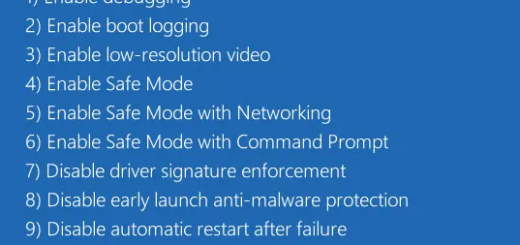
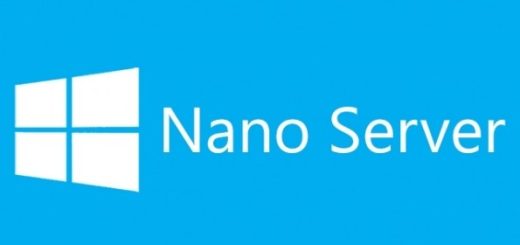
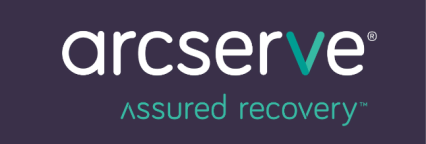
Recent Comments