VMWare Virtual Appliance Interface (VAMI) – Log-In Failed
The VMware Appliance has a web interface and SSH login capability. After vSphere version 5.5, the old-style Java-based client was phased out, replaced by the much more responsive HTML5 application.
VAMI Unable to Login
I encountered a bizarre problem today when I could not log in to my vCenter appliance. I know the password and the user account, but I was just getting this error:

Now, I was 100% certain of the password. To confirm, I logged into the appliance via SSH with the exact same credentials. As you can see, SSH was working fine. How Weird!
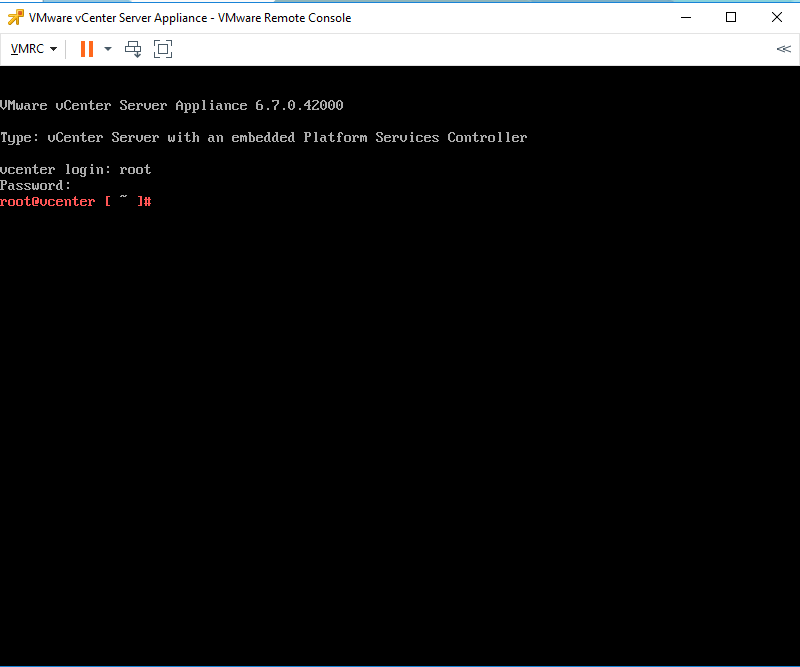
The cause of this error was that the applmgmt service was not running. Here is how to fix it:
Step 1 – Log into your vCenter appliance via SSH
Choose Your SSH Client: While PuTTY is popular, any SSH client (like OpenSSH on Linux/macOS or even the built-in Windows OpenSSH client) will work.
Gather Credentials:
- Root Access:
Ideally, use therootuser account. This grants the highest privileges necessary for many administrative tasks. - Alternative:
If root access is unavailable, use the[email protected]account (replace “vsphere.local” with your Single Sign-On domain if it’s different). This account may require additional permissions for certain operations.
Obtain the VCSA’s IP Address or Hostname: Ensure you have the correct network address for your vCenter appliance.
Initiate the Connection: Open your SSH client, enter the IP address or hostname, and connect. You’ll be prompted for your username and password.
Step 2 – Check What Services are running on the vCenter Appliance
From the command line, type the following to list the running services:
service-control --statusYou will get output similar to this. You are looking for the applmgmt service. See the highlighted text below.
root@vcenter# service-control --status
Running:
lwsmd pschealth vmafdd vmcad vmdird vmdnsd vmonapi vmware-analytics vmware-certificatemanagement vmware-cis-license vmware-cm vmware-content-library vmware-eam vmware-perfcharts vmware-pod vmware-postgres-archiver vmware-rhttpproxy vmware-sca vmware-sps vmware-sts-idmd vmware-stsd vmware-topologysvc vmware-updatemgr vmware-vapi-endpoint vmware-vmon vmware-vpostgres vmware-vpxd vmware-vpxd-svcs vmware-vsan-health vmware-vsm vsphere-client vsphere-ui
Stopped:
applmgmt vmcam vmware-imagebuilder vmware-mbcs vmware-netdumper vmware-rbd-watchdog vmware-statsmonitor vmware-vcha vsan-dpsStep 3 – Start the applmgmt Service
To start the service, simply type:
service-control --start applmgmtroot@vcenter [ /var/log/vmware/applmgmt ]# service-control --start applmgmt
Operation not cancellable. Please wait for it to finish…
Performing start operation on service applmgmt…
Successfully started service applmgmtStep 4 – Test Access to the VMware Virtual Appliance
Now log into the vCenter Appliance Management Interface



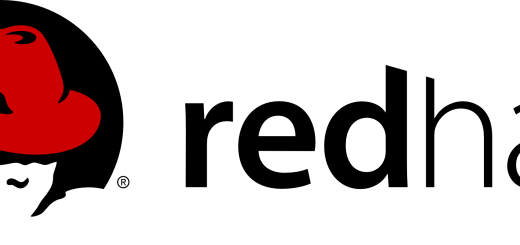
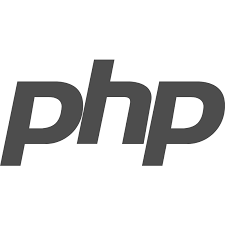
Thanks a lot for this post. It worked in my case although I had some more services not running.
no problem. Glad it worked for you.