How to manage Terraform State
There are many things to think about when creating and managing Terraform state. This article will review best practices for state files. Every resource you create is saved in the state file, so make sure you use descriptive names when creating variables. Therefore the Statefile is easier to understand.

What is Terraform State?
The State is a mechanism for storing and managing the configuration of a Terraform environment. It allows you to track changes to your infrastructure, roll back to previous states, and more. It also allows you to make changes to your infrastructure, a bit like a version control system for your infrastructure.
This is one of the most important concepts to understand when managing your infrastructure using Terraform. Before we get into the specifics, let’s explore what “Terraform State” is and how it works.
Terraform State is a read-only version of your infrastructure, which is stored in a particular formatted file, and it’s also a mechanism for managing the state of your infrastructure.
What is a Terraform state file?
A state file is a text file that stores the configuration of a Terraform environment. It is used to manage the state of an environment. For example, you can use state files to keep an environment’s structure, track the changes, and restore that environment to a previous state.
What is it used for?
You can use state files to track infrastructure changes, roll back to previous states, and more. You can also use them to perform a variety of complex actions, like:
• Protect your infrastructure from an execution failure by rolling back to a previous infrastructure snapshot and then re-executing Terraform.
Storing State Files
By default, Terraform saves the deployment blueprint file locally; when working on your own Terraform projects, using this kind of file is fine. However, when working as a team, Terraform states need to be stored centrally so that with every run, the resource map is accessible by other team members. This can cause unexpected behavior, security issues, unexpected data loss, and hours of additional work to fix if this is not done.
Rather than state files locally, consider storing them in a more secure location for the team to review and maintain, such as cloud storage. You should store your remote state file in the cloud and use S3 or Azure Cloud storage, not your local machine. The file’s location can then be referenced using a backend block in the Terraform block (usually in a backend.tf file).
For Example:
terraform {
required_version = ">= 1.2.2"
backend "s3" {
}
required_providers {
aws = {
source = "hashicorp/aws"
version = ">=4.20.0"
}
}
}You can then create a backend configuration file that references where you want the state file to be kept.
For Example
bucket = "my-terraform-state-s3"
dynamodb_table = "my-terraform-state-lock-dynamo"
region = "eu-west-1"
key = "test/my-folder/terraform.tfstate"Now when you init your Terraform, it will write the state to the AWS S3 backend.
terraform init --backend-config=[myfolder]/backend.conf
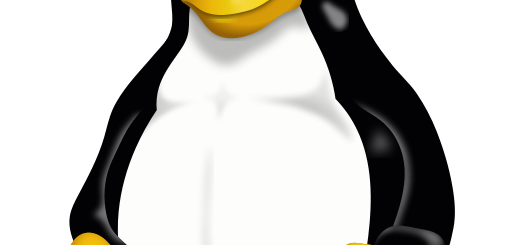

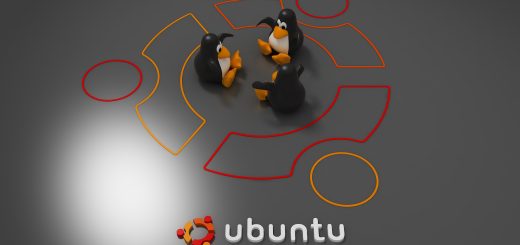
Recent Comments