Plex Media Server Setup Guide
Are you ready to watch all of your favorite movies, shows, and music all in one convenient location? With a Plex Media Server, you can do just that! This guide will walk you through the process of setting up your own media server. Keep reading to find out how.

What is a Plex Server?
Plex is a type of media server software that can be used to store and access media files from any device connected to the same network. It is a great way to keep all of your favorite movies, shows, music, and more organized and accessible from anywhere.
The Plex Server is easy to set up and use. You only need a computer or device and an internet connection to run the Plex software. Once the server is set up, you can access it from any device connected to the same network, such as a laptop, smartphone, or tablet.
Plex is a versatile application that can be installed on a variety of devices, including:
- Personal computers (Windows, macOS, Linux).
- Network-attached storage (NAS) devices.
- Dedicated server hardware (e.g., such as a home theater PC or a Raspberry Pi)
- Some routers that support the installation of third-party software (DD-WRT, Tomato, and OpenWrt)
Plex also offers dedicated hardware solutions that come pre-installed with Plex Media Server, such as the Plex Media Server app for NVIDIA Shield TV or the Synology Disk Station DS918+ NAS.
It’s worth noting that the system requirements for running Plex can vary depending on the number of simultaneous streams and the quality of the media being streamed. Check the official Plex website for more information on specific requirements for each device.
Setting Up Your Plex Server
For a detailed guide on building your very own Plex Media Server – Check out this easy-to-follow procedure.
Setting up your media server is easy. First, you need to download the Plex software and install it on the computer or device that you plan to use as the server. Next, once the software is installed, you can start configuring the server settings and adding the media files you want to access.
The Server allows you to access media files from any device connected to the same network. You only need to download the Plex app on the device and sign in to your Plex account. Therefore, once you have signed in, you can access all the media files stored on your Server.
How to Configure Plex
Setting up a Plex Media Server is a straightforward process that involves several steps:
Choose a device:
Choose a device on which you want to install and run Plex Media Server. As mentioned earlier, Plex Media Server can be installed on various devices, such as personal computers, NAS devices, and dedicated server hardware.
Download and install Plex Media Server:
Visit the official Plex website and download the appropriate version of Plex Media Server for your chosen device. Follow the installation instructions provided on the website or within the installation package to complete the installation process.
Configure your Plex Media Server:
Once Plex Media Server is installed, you will be prompted to configure it. This includes signing in to your Plex account, selecting your preferred language, and adding your media libraries. You can also customize various settings, such as remote access, transcoding, and subtitles.
Add media libraries:
Plex Media Server allows you to organize and access your media libraries, such as movies, TV shows, music, and photos. You can add media libraries to your server by selecting the type of library you want to add, choosing the folder where your media files are stored, and configuring advanced settings such as metadata, posters, and artwork.
Set up remote access:
If you want to access your media remotely, you must set up remote access to the Media Server. This involves configuring your router to forward Plex Media Server traffic and creating a secure connection between your server and remote devices.
Install Plex client apps:
Finally, to access and stream your media, you must install Plex client apps on your preferred devices, such as smartphones, tablets, smart TVs, and streaming boxes. These apps allow you to browse and play your media libraries and access advanced features such as media syncing, parental controls, and recommendations.
That’s it! Once you’ve completed these steps, you can enjoy your media library on any device, anywhere, anytime, with the help of Plex Media Server.
Organizing Your Media Files
Once your Media Server is set up, you can organize your media files. You can create folders to organize different types of media files, such as movies, TV shows, or music. You can also add tags to your media files, making finding the files you are looking for easier.
It also allows you to set up parental controls to keep your children from accessing inappropriate content. You can also set up different profiles for each user, so each person can access the media files they want to watch or listen to.
Plex Media Server supports various media formats, including video, audio, and image formats. Here is a list of the most common media formats that Plex can play:
Video Formats:
- MP4 (H.264)
- MKV (H.264, H.265/HEVC)
- AVI (H.264, MPEG-4)
- MOV (H.264)
- WMV (VC-1, WMV9)
Audio Formats:
- MP3
- AAC
- FLAC
- ALAC
- WMA
- WAV
Image Formats:
- JPEG
- PNG
- BMP
- GIF
It’s important to note that Plex also supports a wide range of subtitles formats, including SRT, ASS, SSA, and more. Consequently, Plex Media Server transcodes media on the fly to ensure compatibility with client devices that may not support certain formats. However, transcoding can strain your server’s resources and affect streaming performance, so it’s best to use supported formats whenever possible.
Streaming Your Media
Once you have your Server set up and your media files organized, you can start streaming your media. Please note that you can stream media files from your device to any device connected to the same network. This means watching movies or listening to music on your laptop, smartphone, or tablet.
You can also access your Plex Server from anywhere in the world; additionally, you only need an internet connection to access your media files from any device. This makes it easy to watch movies or listen to music while you are away from home.
Configure Remote Access to your Plex Server
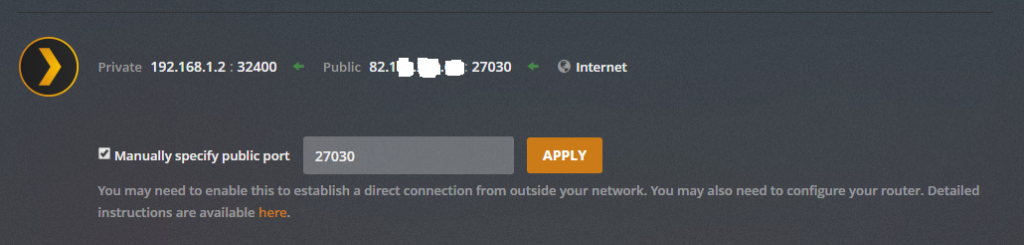
Here are the steps to set up remote access for Plex Media Server:
- Sign in to your Plex account: Go to the Plex website and sign in to your Plex account. You can create one for free if you don’t have an account.
- Enable Remote Access: In the Plex Web App, click the Settings icon in the top-right corner and select “Server.” Under the “Remote Access” section, click on “Enable Remote Access.” Plex will then attempt to configure your router for remote access automatically. You can try manual configuration or use the Plex Relay service if automatic configuration fails.
- Test Remote Access: After enabling remote access, you should test it by clicking on the “Test” button under the “Remote Access” section. Plex will try to connect to your server outside your home network. If the test is successful, you can access your Plex library from anywhere.
- Access your Plex remotely: To access your Plex library remotely, you can use the Plex client app on your preferred device, such as a smartphone, tablet, or computer. However, ensure you are signed in to your Plex account, and your server should appear in the “Servers” list. Click on the server to browse and play your media.
Note that remote access requires a stable and fast internet connection and sufficient upload bandwidth from your home network. Also, enabling remote access may pose security risks, so using strong passwords and keeping your server and client apps up-to-date with the latest security patches is important.
Conclusion
Setting up a Plex Server is easy and can be done in just a few simple steps. With Plex, you can access all of your favorite movies, shows, and music from any device connected to the same network. You can also access your media files from anywhere worldwide, as long as you have an internet connection. So, what are you waiting for? Get started setting up your Media Server now!

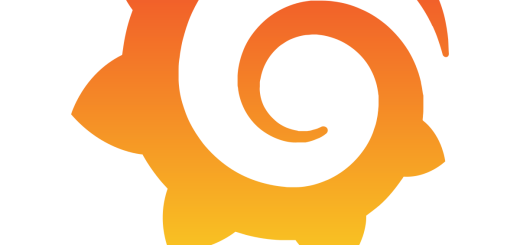

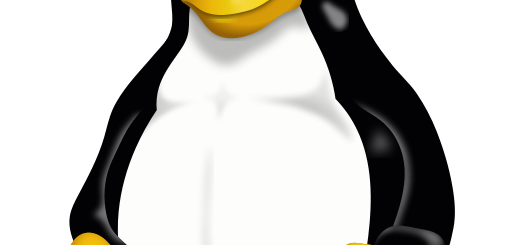
1 Response
[…] out our guide on how to use it. Once you’ve got Plex up and running, check out our tips for optimizing your media […]