How to Troubleshoot VSS Writers on Modern Operating Systems
Backup failures and application-aware snapshots are a nightmare for any system administrator. A common culprit behind these critical errors is the Volume Shadow Copy Service (VSS), specifically when its writers enter a failed state. Understanding how to diagnose and resolve these issues is an essential skill for maintaining data integrity and ensuring reliable backups.
This guide provides a clear, step-by-step methodology for troubleshooting and fixing VSS writer issues on modern 64-bit Windows Server operating systems (2016, 2019, 2022 and newer), ensuring your cloud and on-premise systems remain stable and protected.
What is the Volume Shadow Copy Service (VSS)?
The Volume Shadow Copy Service (VSS) is a framework built into Microsoft Windows that creates consistent point-in-time snapshots (shadow copies) of disk volumes. This is crucial for performing backups or replicas of running systems without having to take applications offline.
The Critical Role of VSS Writers
For VSS to create a consistent snapshot of an application’s data, it needs to coordinate with the application itself. This is where VSS Writers come in. Each major application or service that stores stateful data (like SQL Server, Exchange, Hyper-V, or Active Directory) has its own VSS writer.
When a backup is initiated, the VSS service polls these writers. Each writer is responsible for preparing its corresponding application for the snapshot—for example, by flushing memory-cached data to disk and temporarily freezing new write I/O operations. If even one writer fails, the entire snapshot operation can fail, leading to incomplete or failed backups.
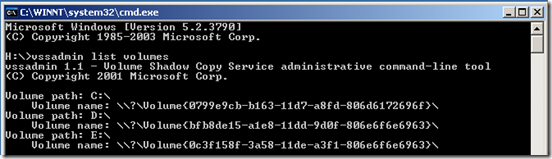
Step 1: How to Diagnose VSS Writer Issues
Before you can fix the problem, you need to identify which writer is failing and what its status is.
- Open an elevated Command Prompt or PowerShell (Run as Administrator).
- Run the following command:
vssadmin list writers- Examine the output. You will see a list of all registered VSS writers on the server. Pay close attention to two fields for each writer:
- State: This shows the current condition of the writer. A healthy writer will show
[1] Stable. Any other state, such as[8] Failed,[9] Timed-out, or[5] Waiting for completion, indicates a problem. - Last error: This field will point to the specific error the writer encountered.
No erroris the desired state.
- State: This shows the current condition of the writer. A healthy writer will show
Step 2: A Practical, Step-by-Step Troubleshooting Guide
Start with the simplest, least invasive fixes first and escalate only when necessary.
Fix 1: Restart Key Services
Often, VSS writers fail due to a service hanging in a bad state. Restarting the relevant services can provide a quick resolution.
Restart the Volume Shadow Copy service itself, along with other critical dependencies.
# Open PowerShell as Administrator and run these commands
Restart-Service VSS
Restart-Service SWPRV # Microsoft Software Shadow Copy Provider
Restart-Service COMSysApp
Restart-Service CryptSvc # Cryptographic Services can sometimes interfere
If a specific application writer is failing (e.g., the SQL Server VSS Writer), restart that specific service as well. After restarting, run vssadmin list writers again to check if the state is now Stable.
Fix 2: Check the Windows Event Viewer
If a service restart doesn’t work, the Event Viewer is your next destination for detailed error codes.
- Press Windows Key + R, type
eventvwr.msc, and press Enter. - Navigate to Windows Logs > Application.
- Look for recent
ErrororWarningevents with sources like VSS, VolSnap, or from the specific application whose writer is failing. - Common event IDs to look for include 8193, 8229, and 12293. The event description will often contain critical clues, such as permission errors or timeouts, that point to the root cause.
Fix 3: Verify Disk Space and Permissions
VSS can fail if there isn’t enough disk space to create the shadow copy.
- Check Disk Space: Ensure the volume you are trying to snapshot, and the volume where the snapshot is stored (often the same volume), has sufficient free space (at least 15-20% is a good rule of thumb).
- Check VSS Storage Allocation: You can check and reconfigure the maximum space allocated for shadow copies. Right-click a volume in File Explorer, go to Properties > Shadow Copies, select the volume, and click Settings.
- Check Permissions: VSS operations are often performed by the
NETWORK SERVICEaccount. Ensure this account has appropriate permissions on key directories. Permission issues are a common error reported in the Event Viewer.
Fix 4: Run System File Checker (SFC) and DISM
Corrupted system files are a less common but possible cause of VSS failures. Running SFC and DISM can repair the Windows system image and fix underlying corruption.
- Open an elevated Command Prompt or PowerShell.
- Run the System File Checker:
sfc /scannow- Once complete, run the Deployment Image Servicing and Management (DISM) tool to ensure the component store is healthy:
Dism /Online /Cleanup-Image /RestoreHealth- Reboot the server after these commands complete and check the VSS writer status again.
Fix 5 (Advanced): Re-Register VSS Components
Warning: This is an advanced step and should be used as a last resort. Incorrectly modifying the registry or system files can cause system instability.
If the steps above have failed, core VSS components may have become de-registered. You can attempt to re-register them using a script. The following script is tailored for modern 64-bit systems.
- Open Notepad.
- Copy and paste the following commands into the text file:
@echo off
net stop vss
net stop swprv
regsvr32 /s %windir%\system32\ole32.dll
regsvr32 /s %windir%\system32\oleaut32.dll
regsvr32 /s %windir%\system32\vss_ps.dll
vssvc /register
regsvr32 /s %windir%\system32\swprv.dll
regsvr32 /s %windir%\system32\eventcls.dll
regsvr32 /s %windir%\system32\es.dll
regsvr32 /s %windir%\system32\stdprov.dll
regsvr32 /s %windir%\system32\vssui.dll
regsvr32 /s %windir%\system32\msxml3.dll
net start swprv
net start vss
@echo VSS Components re-registered.
@echo Please run 'vssadmin list writers' to check status.
pause- Save the file as
FixVSS.baton your desktop. - Right-click
FixVSS.batand select Run as administrator. - After the script finishes, check the VSS writer status again.
Conclusion: Proactive VSS Maintenance
Resolving VSS writer failures is a process of systematic elimination. By starting with simple service restarts and moving logically through diagnostics like Event Viewer analysis and file system checks, you can resolve most issues efficiently without resorting to drastic measures. Consistent monitoring and understanding the VSS framework are key to maintaining a healthy, reliable backup and recovery strategy for your Windows Server infrastructure.

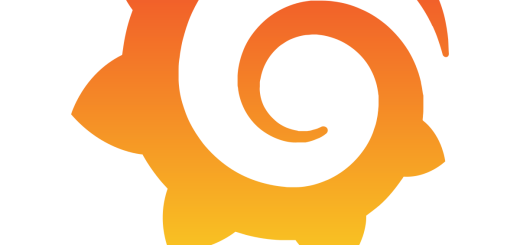
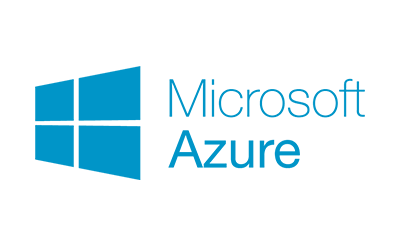

Recent Comments