Steampipe : Powerful SQL Queries for Cloud
Steampipe is a powerful SQL query engine that is perfect at pulling data from your cloud platform. If it has an API, it can be queried by Steampipe.
Install Steampipe: macOS with Brew
We recommend installing Homebrew which provides pre-built binaries for Mac.
STEP 1: Tap Turbot’s Cask
~$ brew tap turbot/tap
STEP 2: Install Steampipe
~$ brew install steampipe
STEP 3: Version Check
~$ steampipe -v steampipe version 0.10.0
STEP 4: Install the AWS plugin
~$ steampipe plugin install aws
Installed plugin: AWS
STEP 5: Configure your profile and SSO access
Important – You will need to re-configure after for SSO token expires – usually 24hrs
From the terminal type:
aws configure sso
SSO start URL [None]: https://<your-url>.awsapps.com/start#/
SSO Region [None]: eu-west-1
This will open your browser, click Allow Access
STEP 6: Select the account you want to use
There are 9 AWS accounts available to you.
< YOUR AWS ACCOUNT DETAILS>
STEP 7: Select the permissions you want>
AdminUser
PowerUser
ReadOnly
STEP 8: Give your profile a name – make it simple
CLI default client Region [eu-west-1]:
CLI default output format [text]:
CLI profile name [AdminUser-xxxxxx]: richard
STEP 9: Edit the steampipes config file
nano ~/.steampipe/config/aws.spc
It should look similar to this:
connection "aws" { plugin = "aws" regions = ["eu-west-1"] profile = "richard"
STEP 10: Start Steampipe
steampipe query
Explore
Steampipe provides commands that allow you to discover and explore the tables and data without leaving the query shell. (Of course this information is all available in the hub if online docs are more your speed…)
Let’s fire up Steampipe! Run
steampipe query
to open an interactive query session:
$ steampipe query
Welcome to Steampipe v0.5.0
For more information, type .help>
Now run the .tables meta-command to list the available tables:
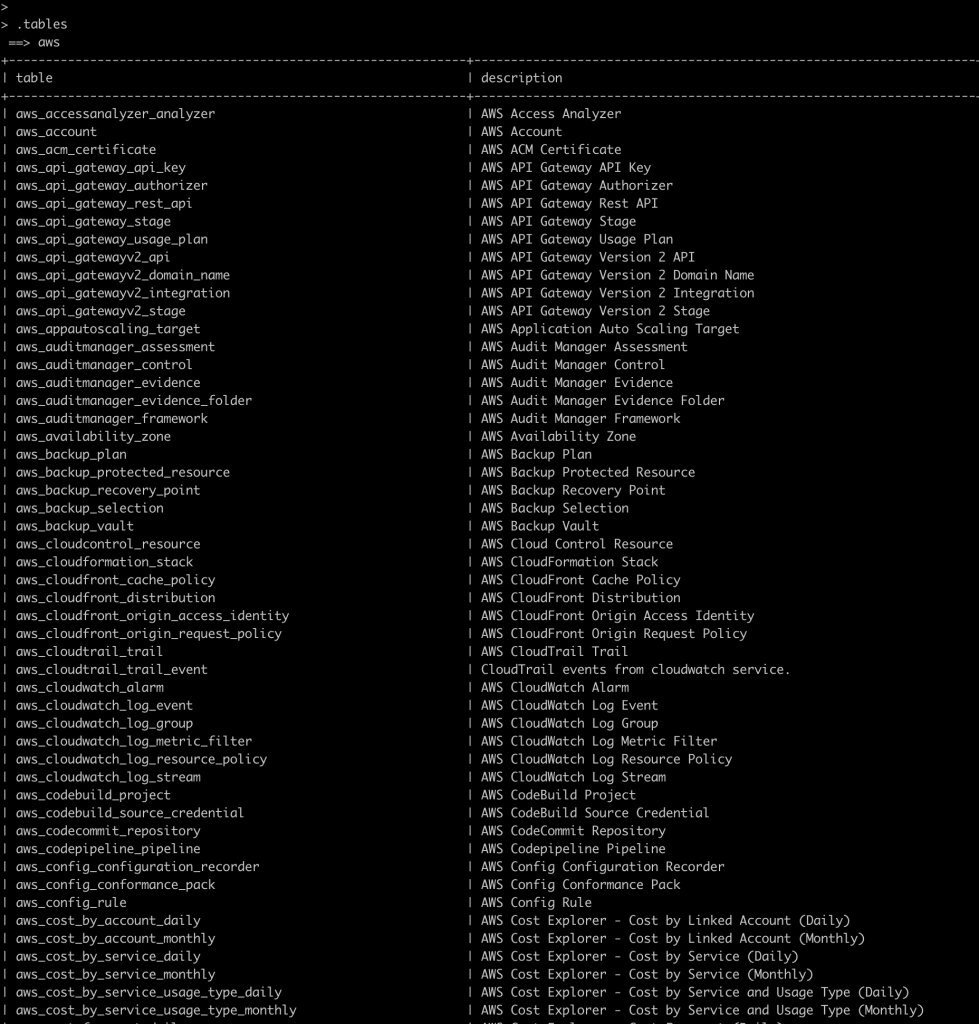
As you can see, there are quite a few tables available in the aws plugin!
It looks like there’s an aws_iam_role table – let’s run .inspect to see what’s in that table:
.inspect aws_iam_role
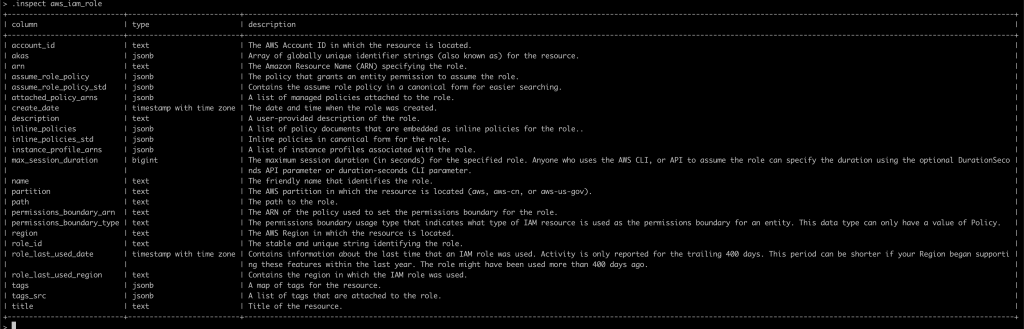
History
The query shell supports command history, allowing you to retrieve, run, and edit previous commands. The command history works like typical unix shell command history, and persists across query sessions. When on a new line, you can cycle back through the history with the Up Arrow or Ctrl+p and forward with Down Arrow or Ctrl+n.
Key bindings
The query shell supports standard emacs-style key bindings:
| Keys | Description |
|---|
| Keys | Description |
|---|---|
Ctrl+a | Move the cursor to the beginning of the line |
Ctrl+e | Move the cursor to the end of the line |
Ctrl+f | Move the cursor forward 1 character |
Ctrl+b | Move the cursor backward 1 character |
Ctrl+w | Delete a word backwards |
Ctrl-d | Delete a character forwards. On a blank line, Ctrl-d will exit the console |
Backspace | Delete a character backwards |
Ctrl+p, Up Arrow | Go to the previous command in your history |
Ctrl+n, Down Arrow | Go to the next command in your history |
How do you update Steampipe?
UPDATE STEP 1: Update Homebrew
~$ brew update
UPDATE STEP 2: Update Steampipe
~$ brew upgrade steampipe


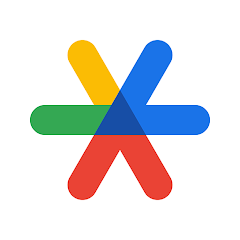

2 Responses
[…] Need to know how to install Steampipe – see my blog post here. […]
[…] Here is a super quick guide on how to upgrade steampipe. […]